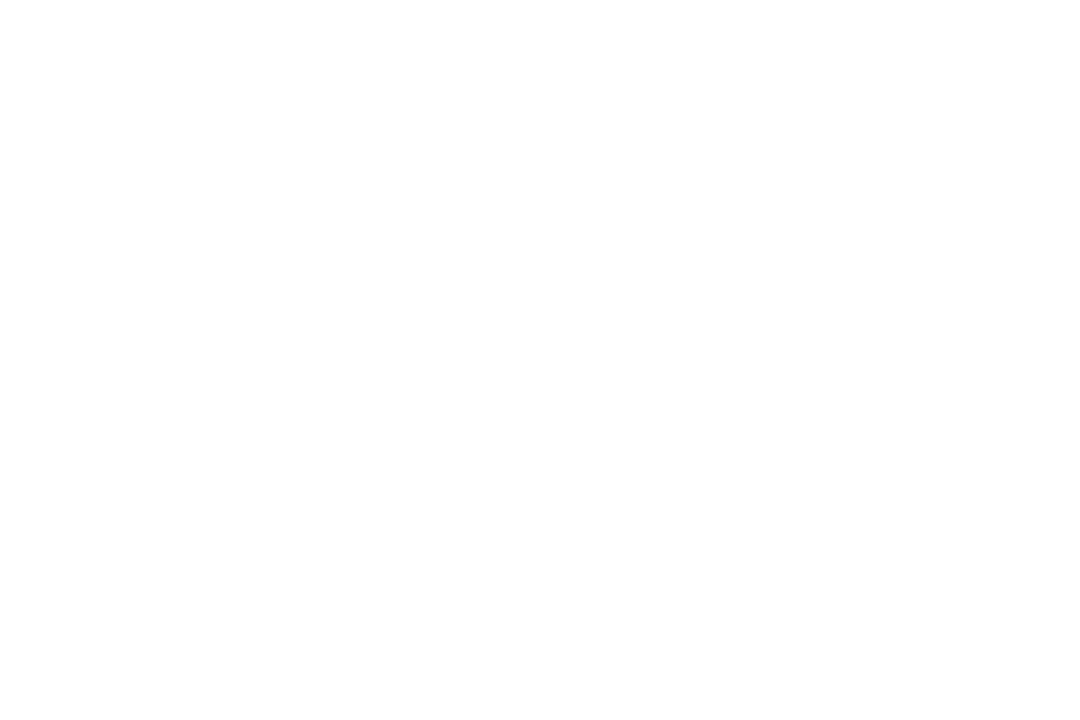Device vibration
Choose a vibration pattern to use when vibration is enabled.
1.From the Home screen, touch ![]() Menu, then select
Menu, then select
Settings ➔ Sound ➔ Device vibration.
2.Touch a pattern to select it. As you touch patterns, a sample plays.
3.To create your own pattern, touch Create. Touch Tap to create in the pattern, then touch Stop. Touch Save to save your pattern.
4.Touch ![]() to save your settings.
to save your settings.
Default notifications
Choose a default sound to play for notifications, such as for new messages and event reminders.
1.From the Home screen, touch ![]() Menu, then select
Menu, then select
Settings ➔ Sound ➔ Default notifications.
2.Touch a sound to select it. As you touch sounds, a sample plays.
3.Touch ![]() to save your settings.
to save your settings.
Tip: You can also set songs as ringtones. For more information, see “Setting a Song as a Ringtone” on page 89.
Sound and vibration
When enabled, vibration is played at the same time as sounds for calls and alerts.
1.From the Home screen, touch ![]() Menu, then select
Menu, then select
Settings ➔ Sound ➔ Sound and vibration.
2.Touch Sound and vibration to turn the feature On or Off.
Settings 126