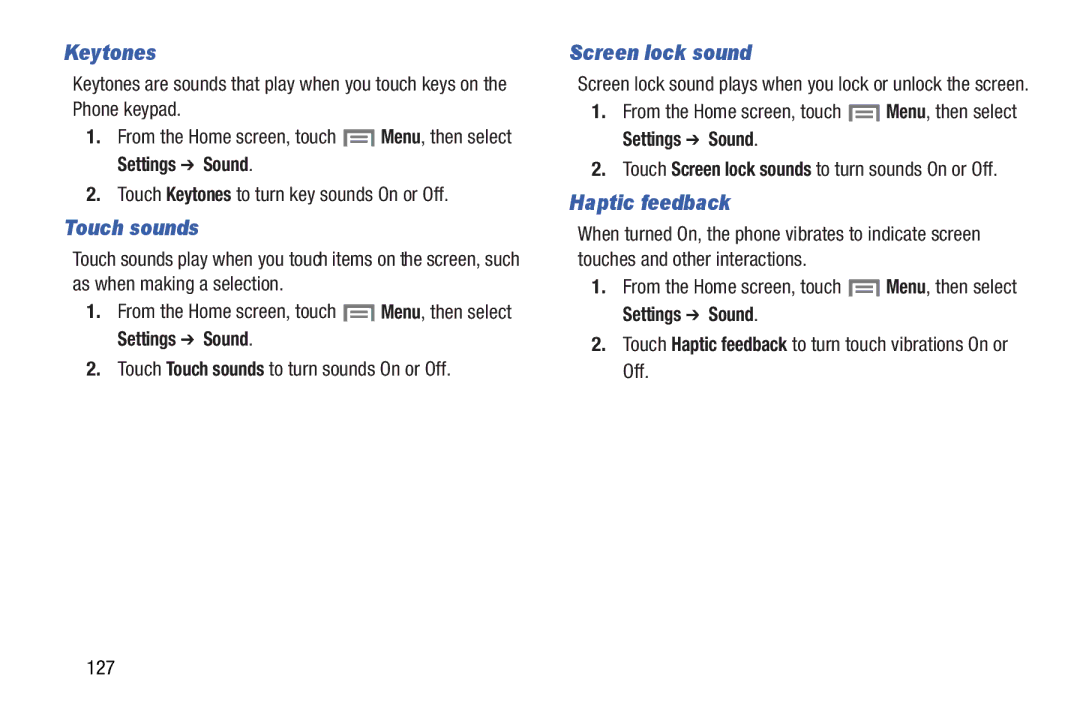Keytones
Keytones are sounds that play when you touch keys on the Phone keypad.
1.From the Home screen, touch ![]() Menu, then select
Menu, then select
Settings ➔ Sound.
2.Touch Keytones to turn key sounds On or Off.
Touch sounds
Touch sounds play when you touch items on the screen, such as when making a selection.
1.From the Home screen, touch ![]() Menu, then select
Menu, then select
Settings ➔ Sound.
2.Touch Touch sounds to turn sounds On or Off.
Screen lock sound
Screen lock sound plays when you lock or unlock the screen.
1.From the Home screen, touch ![]() Menu, then select
Menu, then select
Settings ➔ Sound.
2.Touch Screen lock sounds to turn sounds On or Off.
Haptic feedback
When turned On, the phone vibrates to indicate screen touches and other interactions.
1.From the Home screen, touch ![]() Menu, then select
Menu, then select
Settings ➔ Sound.
2.Touch Haptic feedback to turn touch vibrations On or Off.
127