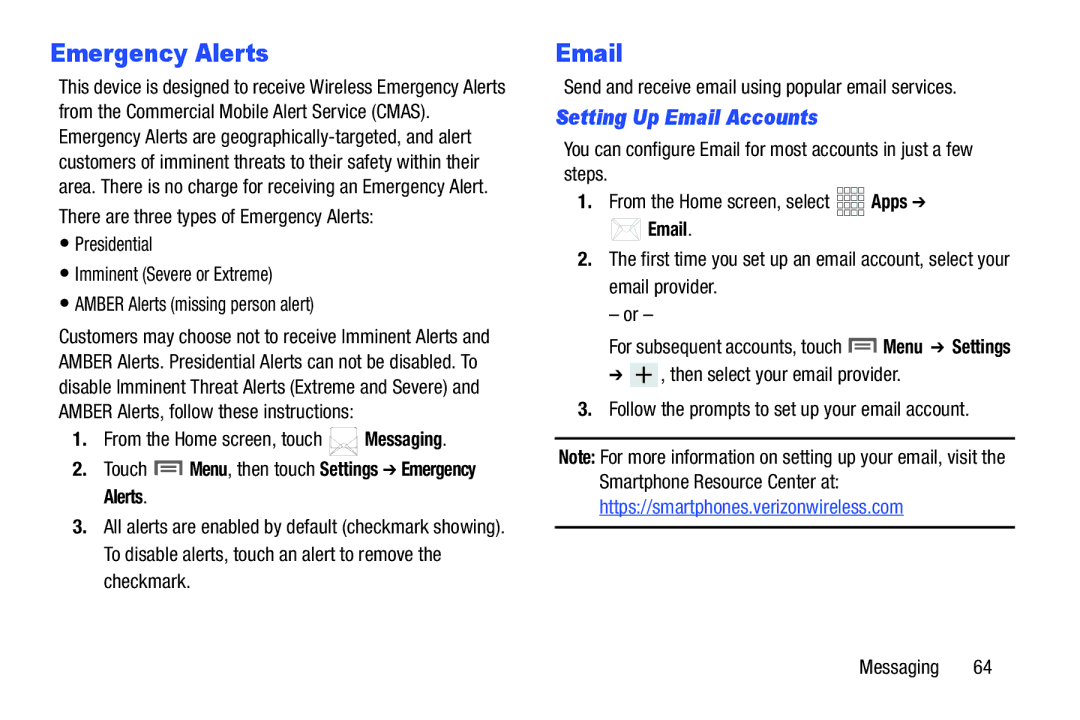Emergency Alerts
This device is designed to receive Wireless Emergency Alerts from the Commercial Mobile Alert Service (CMAS). Emergency Alerts are
There are three types of Emergency Alerts:
•Presidential
•Imminent (Severe or Extreme)
•AMBER Alerts (missing person alert)
Customers may choose not to receive Imminent Alerts and AMBER Alerts. Presidential Alerts can not be disabled. To disable Imminent Threat Alerts (Extreme and Severe) and AMBER Alerts, follow these instructions:
1.From the Home screen, touch ![]() Messaging.
Messaging.
2.Touch ![]() Menu, then touch Settings ➔ Emergency Alerts.
Menu, then touch Settings ➔ Emergency Alerts.
3.All alerts are enabled by default (checkmark showing). To disable alerts, touch an alert to remove the checkmark.
Send and receive email using popular email services.
Setting Up Email Accounts
You can configure Email for most accounts in just a few steps.
1.From the Home screen, select ![]()
![]()
![]()
![]() Apps ➔
Apps ➔
![]() Email.
Email.
2.The first time you set up an email account, select your email provider.
– or –
For subsequent accounts, touch ![]() Menu ➔ Settings
Menu ➔ Settings
➔ ![]() , then select your email provider.
, then select your email provider.
3.Follow the prompts to set up your email account.
Note: For more information on setting up your email, visit the Smartphone Resource Center at: https://smartphones.verizonwireless.com