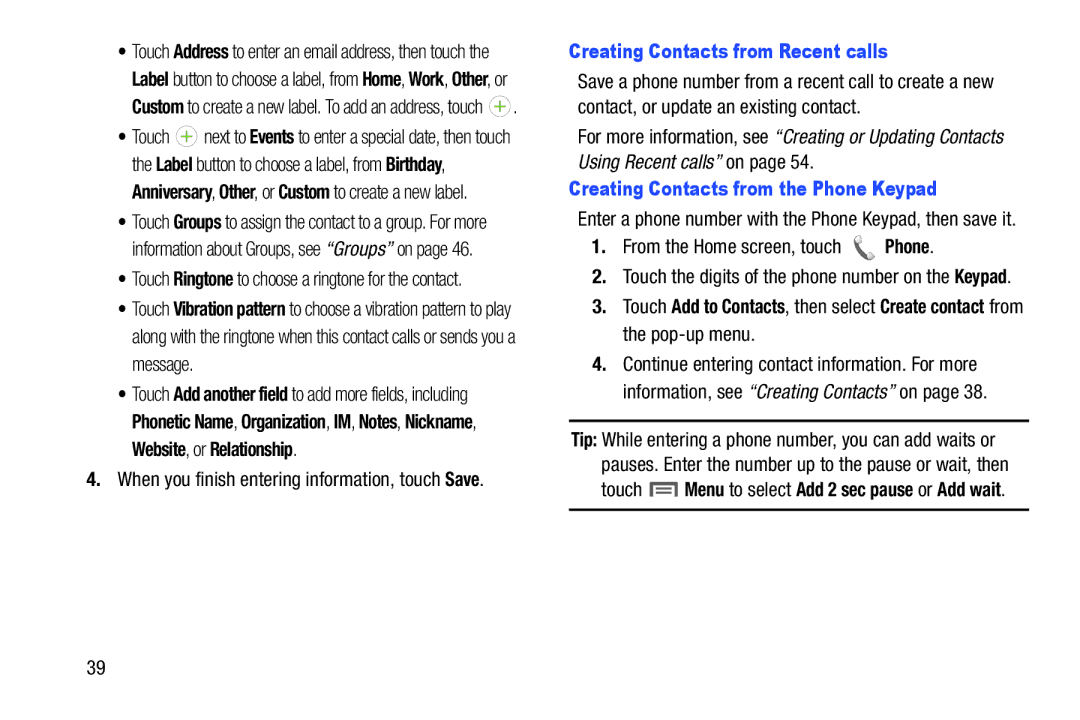•Touch Address to enter an email address, then touch the Label button to choose a label, from Home, Work, Other, or Custom to create a new label. To add an address, touch ![]() .
.
•Touch ![]() next to Events to enter a special date, then touch the Label button to choose a label, from Birthday, Anniversary, Other, or Custom to create a new label.
next to Events to enter a special date, then touch the Label button to choose a label, from Birthday, Anniversary, Other, or Custom to create a new label.
•Touch Groups to assign the contact to a group. For more information about Groups, see “Groups” on page 46.
•Touch Ringtone to choose a ringtone for the contact.
•Touch Vibration pattern to choose a vibration pattern to play along with the ringtone when this contact calls or sends you a message.
•Touch Add another field to add more fields, including Phonetic Name, Organization, IM, Notes, Nickname, Website, or Relationship.
4.When you finish entering information, touch Save.
Creating Contacts from Recent calls
Save a phone number from a recent call to create a new contact, or update an existing contact.
For more information, see “Creating or Updating Contacts Using Recent calls” on page 54.
Creating Contacts from the Phone Keypad
Enter a phone number with the Phone Keypad, then save it.
1.From the Home screen, touch  Phone.
Phone.
2.Touch the digits of the phone number on the Keypad.
3.Touch Add to Contacts, then select Create contact from the
4.Continue entering contact information. For more information, see “Creating Contacts” on page 38.
Tip: While entering a phone number, you can add waits or pauses. Enter the number up to the pause or wait, then
touch ![]() Menu to select Add 2 sec pause or Add wait.
Menu to select Add 2 sec pause or Add wait.
39