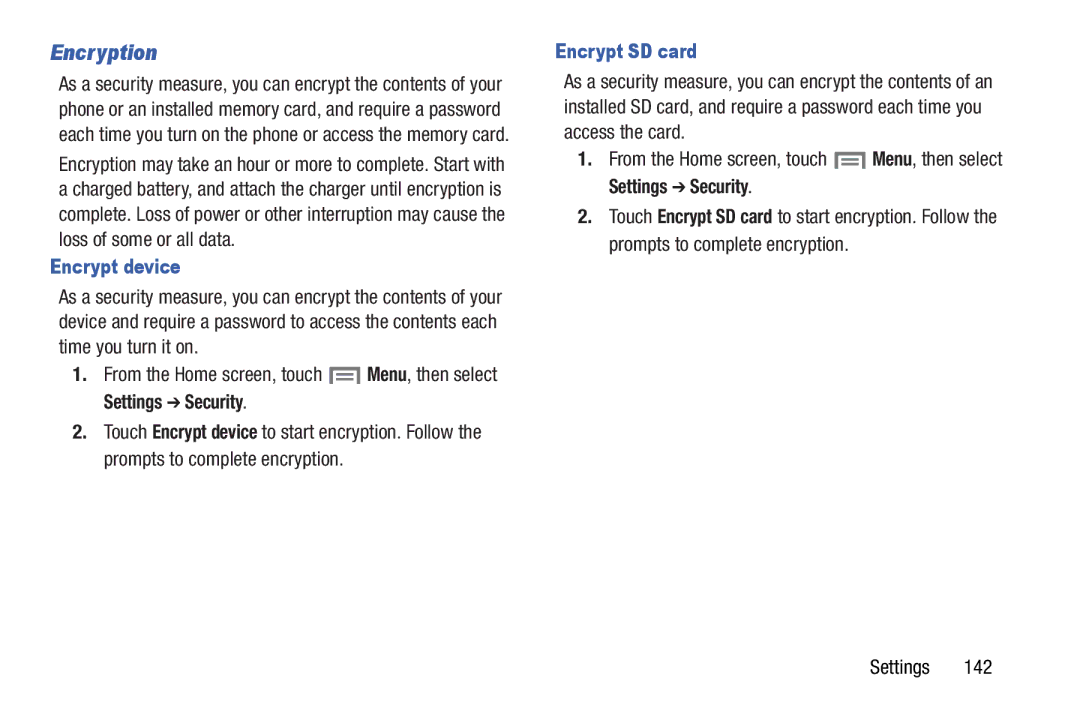Encryption
As a security measure, you can encrypt the contents of your phone or an installed memory card, and require a password each time you turn on the phone or access the memory card.
Encryption may take an hour or more to complete. Start with a charged battery, and attach the charger until encryption is complete. Loss of power or other interruption may cause the loss of some or all data.
Encrypt device
As a security measure, you can encrypt the contents of your device and require a password to access the contents each time you turn it on.
1.From the Home screen, touch ![]() Menu, then select
Menu, then select
Settings ➔ Security.
2.Touch Encrypt device to start encryption. Follow the prompts to complete encryption.
Encrypt SD card
As a security measure, you can encrypt the contents of an installed SD card, and require a password each time you access the card.
1.From the Home screen, touch ![]() Menu, then select
Menu, then select
Settings ➔ Security.
2.Touch Encrypt SD card to start encryption. Follow the prompts to complete encryption.
Settings 142