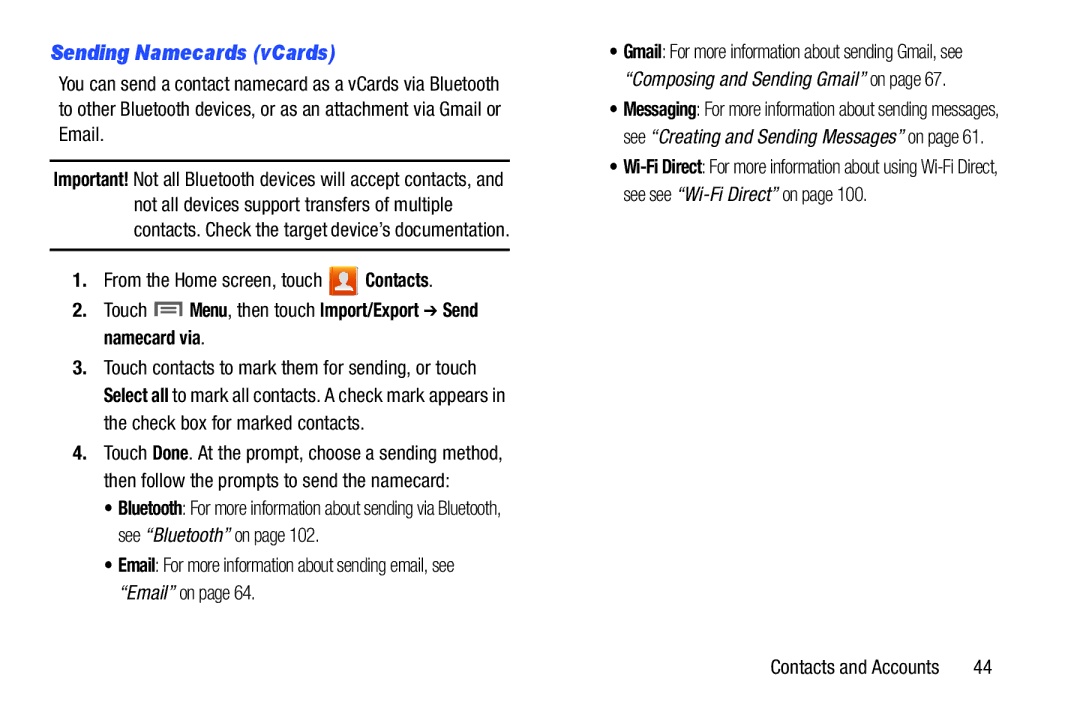Sending Namecards (vCards)
You can send a contact namecard as a vCards via Bluetooth to other Bluetooth devices, or as an attachment via Gmail or Email.
Important! Not all Bluetooth devices will accept contacts, and not all devices support transfers of multiple contacts. Check the target device’s documentation.
1.From the Home screen, touch ![]() Contacts.
Contacts.
2.Touch ![]() Menu, then touch Import/Export ➔ Send namecard via.
Menu, then touch Import/Export ➔ Send namecard via.
3.Touch contacts to mark them for sending, or touch Select all to mark all contacts. A check mark appears in the check box for marked contacts.
4.Touch Done. At the prompt, choose a sending method, then follow the prompts to send the namecard:
•Bluetooth: For more information about sending via Bluetooth, see “Bluetooth” on page 102.
•Email: For more information about sending email, see “Email” on page 64.
•Gmail: For more information about sending Gmail, see “Composing and Sending Gmail” on page 67.
•Messaging: For more information about sending messages, see “Creating and Sending Messages” on page 61.
•
Contacts and Accounts | 44 |