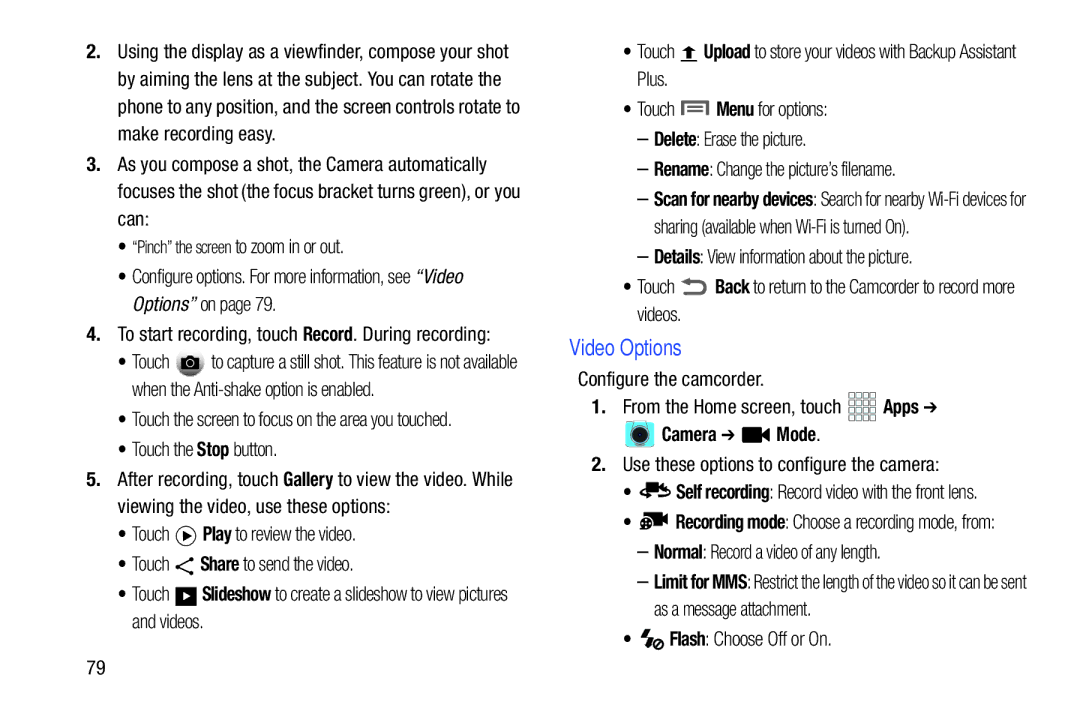2.Using the display as a viewfinder, compose your shot by aiming the lens at the subject. You can rotate the phone to any position, and the screen controls rotate to make recording easy.
3.As you compose a shot, the Camera automatically focuses the shot (the focus bracket turns green), or you can:
•“Pinch” the screen to zoom in or out.
•Configure options. For more information, see “Video Options” on page 79.
4.To start recording, touch Record. During recording:
•Touch ![]() to capture a still shot. This feature is not available when the
to capture a still shot. This feature is not available when the
•Touch the screen to focus on the area you touched.
•Touch the Stop button.
5.After recording, touch Gallery to view the video. While viewing the video, use these options:
•Touch ![]() Play to review the video.
Play to review the video.
•Touch ![]() Share to send the video.
Share to send the video.
•Touch ![]()
![]()
![]() Slideshow to create a slideshow to view pictures and videos.
Slideshow to create a slideshow to view pictures and videos.
•Touch ![]() Upload to store your videos with Backup Assistant Plus.
Upload to store your videos with Backup Assistant Plus.
•Touch  Menu for options:
Menu for options:
–Delete: Erase the picture.
–Rename: Change the picture’s filename.
–Scan for nearby devices: Search for nearby
–Details: View information about the picture.
•Touch ![]() Back to return to the Camcorder to record more videos.
Back to return to the Camcorder to record more videos.
Video Options
Configure the camcorder.
1.From the Home screen, touch ![]()
![]()
![]()
![]() Apps ➔
Apps ➔

 Camera ➔
Camera ➔  Mode.
Mode.
2.Use these options to configure the camera:
•![]()
![]() Self recording: Record video with the front lens.
Self recording: Record video with the front lens.
•![]() Recording mode: Choose a recording mode, from:
Recording mode: Choose a recording mode, from:
–Normal: Record a video of any length.
–Limit for MMS: Restrict the length of the video so it can be sent as a message attachment.
•![]() Flash: Choose Off or On.
Flash: Choose Off or On.
79