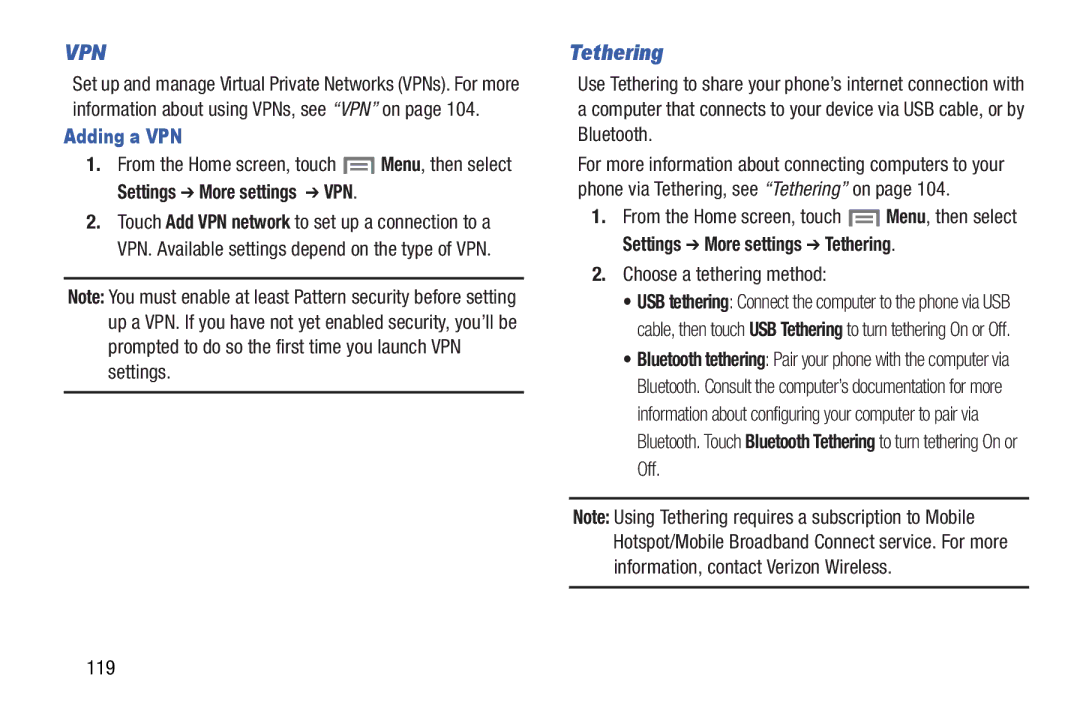VPN
Set up and manage Virtual Private Networks (VPNs). For more information about using VPNs, see “VPN” on page 104.
Adding a VPN
1.From the Home screen, touch ![]() Menu, then select
Menu, then select
Settings ➔ More settings ➔ VPN.
2.Touch Add VPN network to set up a connection to a VPN. Available settings depend on the type of VPN.
Note: You must enable at least Pattern security before setting up a VPN. If you have not yet enabled security, you’ll be prompted to do so the first time you launch VPN settings.
Tethering
Use Tethering to share your phone’s internet connection with a computer that connects to your device via USB cable, or by Bluetooth.
For more information about connecting computers to your phone via Tethering, see “Tethering” on page 104.
1.From the Home screen, touch ![]() Menu, then select
Menu, then select
Settings ➔ More settings ➔ Tethering.
2.Choose a tethering method:
•USB tethering: Connect the computer to the phone via USB cable, then touch USB Tethering to turn tethering On or Off.
•Bluetooth tethering: Pair your phone with the computer via Bluetooth. Consult the computer’s documentation for more information about configuring your computer to pair via Bluetooth. Touch Bluetooth Tethering to turn tethering On or Off.
Note: Using Tethering requires a subscription to Mobile Hotspot/Mobile Broadband Connect service. For more information, contact Verizon Wireless.