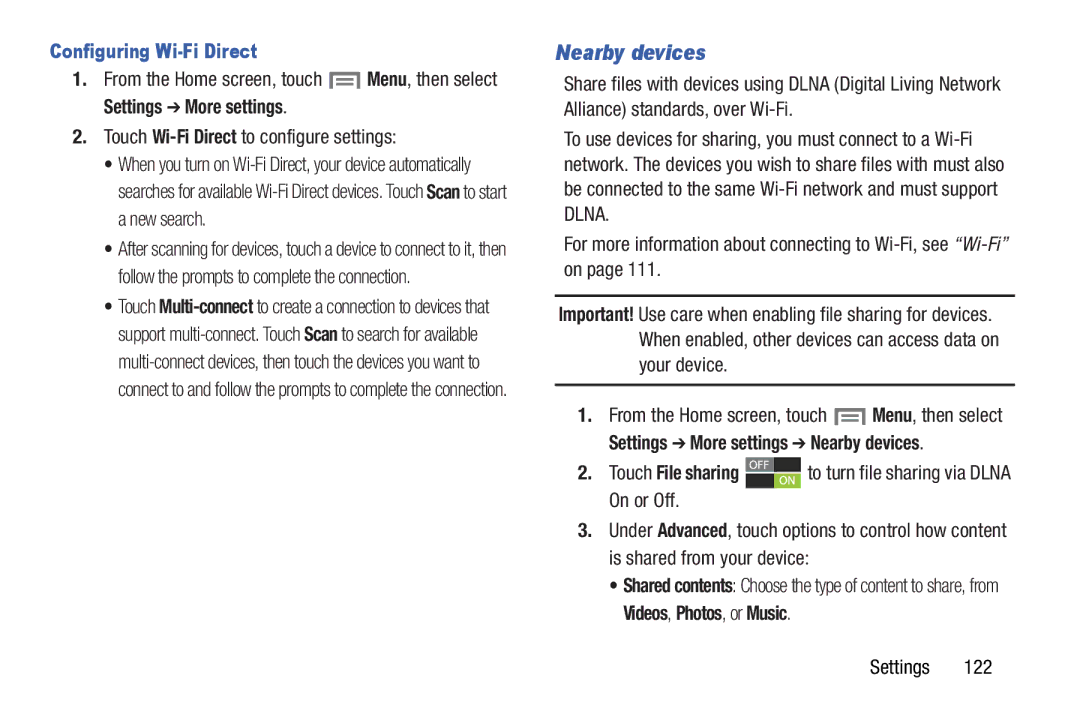Configuring Wi-Fi Direct
1.From the Home screen, touch ![]() Menu, then select
Menu, then select
Settings ➔ More settings.
2.Touch Wi-Fi Direct to configure settings:
•When you turn on
•After scanning for devices, touch a device to connect to it, then follow the prompts to complete the connection.
•Touch
Nearby devices
Share files with devices using DLNA (Digital Living Network Alliance) standards, over
To use devices for sharing, you must connect to a
For more information about connecting to
Important! Use care when enabling file sharing for devices. When enabled, other devices can access data on your device.
1.From the Home screen, touch ![]() Menu, then select
Menu, then select
Settings ➔ More settings ➔ Nearby devices.
2.Touch File sharing ![]() to turn file sharing via DLNA On or Off.
to turn file sharing via DLNA On or Off.
3.Under Advanced, touch options to control how content is shared from your device:
•Shared contents: Choose the type of content to share, from Videos, Photos, or Music.
Settings 122