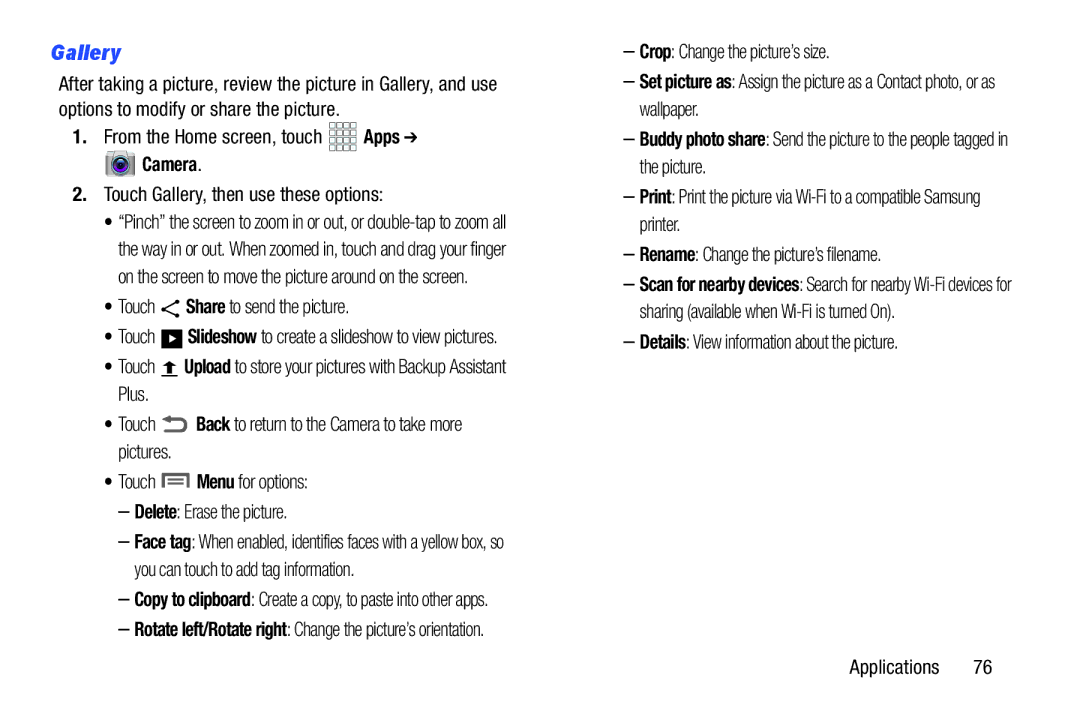Gallery
After taking a picture, review the picture in Gallery, and use options to modify or share the picture.
1.From the Home screen, touch ![]()
![]()
![]()
![]() Apps ➔
Apps ➔
 Camera.
Camera.
2.Touch Gallery, then use these options:
•“Pinch” the screen to zoom in or out, or
•Touch  Share to send the picture.
Share to send the picture.
•Touch ![]()
![]()
![]() Slideshow to create a slideshow to view pictures.
Slideshow to create a slideshow to view pictures.
•Touch ![]() Upload to store your pictures with Backup Assistant Plus.
Upload to store your pictures with Backup Assistant Plus.
•Touch ![]() Back to return to the Camera to take more pictures.
Back to return to the Camera to take more pictures.
•Touch  Menu for options:
Menu for options:
–Delete: Erase the picture.
–Face tag: When enabled, identifies faces with a yellow box, so you can touch to add tag information.
–Copy to clipboard: Create a copy, to paste into other apps.
–Rotate left/Rotate right: Change the picture’s orientation.
–Crop: Change the picture’s size.
–Set picture as: Assign the picture as a Contact photo, or as wallpaper.
–Buddy photo share: Send the picture to the people tagged in the picture.
–Print: Print the picture via
–Rename: Change the picture’s filename.
–Scan for nearby devices: Search for nearby