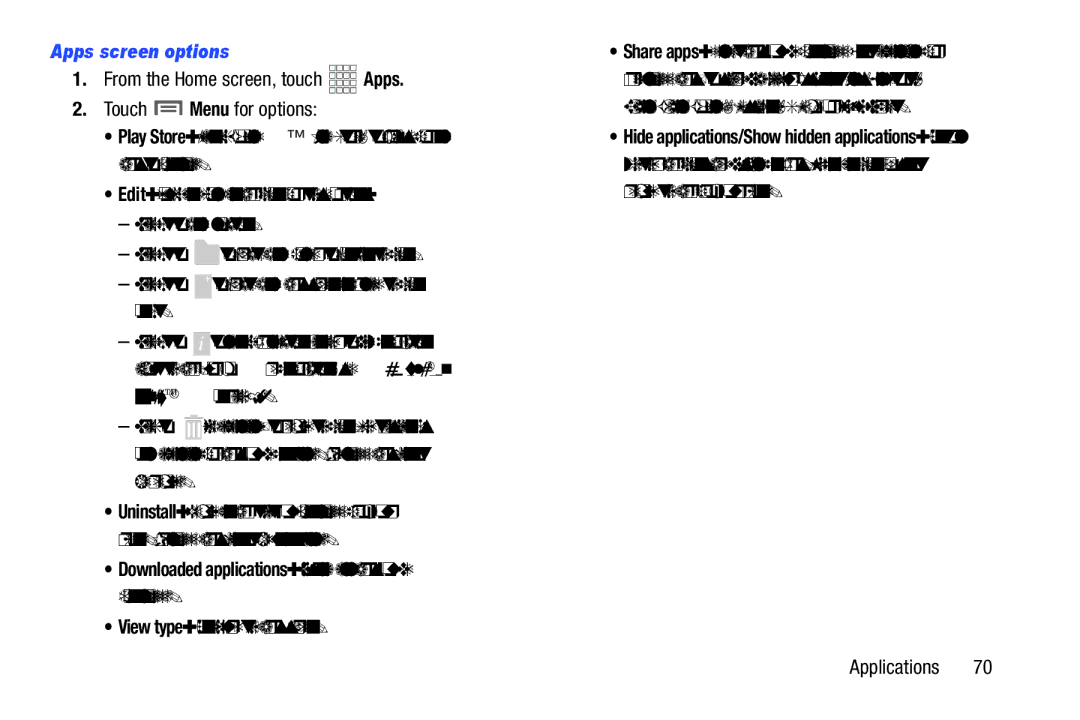Apps screen options
1.From the Home screen, touch ![]()
![]()
![]()
![]() Apps.
Apps.
2.Touch  Menu for options:
Menu for options:
•Play Store: Launch Google™ Play Store, to browse for new apps to download.
•Edit: Touch and hold an app icon for these options:
–Drag it to a new location.
–Drag it to ![]() to create a new folder to contain the icon.
to create a new folder to contain the icon.
–Drag it to ![]() to create a new apps screen and place the icon on it.
to create a new apps screen and place the icon on it.
–Drag it to ![]() to launch Application manager to view information about the app. For more information, see “Application
to launch Application manager to view information about the app. For more information, see “Application
manager” on page 134.
–Drag to ![]() (if available) to remove the icon. The trashcan is only available for apps you’ve installed.
(if available) to remove the icon. The trashcan is only available for apps you’ve installed.
be removed.
•Uninstall: Remove an app that you downloaded from your phone. Preloaded apps cannot be uninstalled.
•Downloaded applications: Display all apps you’ve downloaded.
•View type: Configure the apps screen.
•Share apps: Select apps you’ve downloaded (not available for
•Hide applications/Show hidden applications: Control whether app icons are visible in Apps. Hiding an icon does not remove the app from your phone.