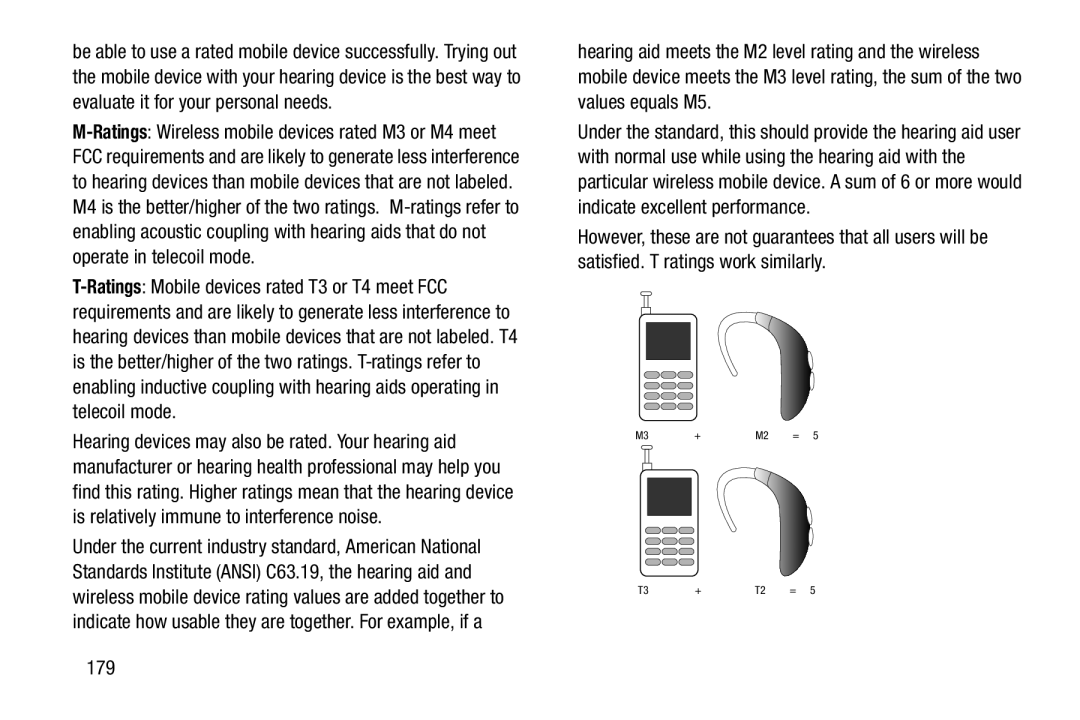be able to use a rated mobile device successfully. Trying out the mobile device with your hearing device is the best way to evaluate it for your personal needs.
Hearing devices may also be rated. Your hearing aid manufacturer or hearing health professional may help you find this rating. Higher ratings mean that the hearing device is relatively immune to interference noise.
Under the current industry standard, American National Standards Institute (ANSI) C63.19, the hearing aid and wireless mobile device rating values are added together to indicate how usable they are together. For example, if a
hearing aid meets the M2 level rating and the wireless mobile device meets the M3 level rating, the sum of the two values equals M5.
Under the standard, this should provide the hearing aid user with normal use while using the hearing aid with the particular wireless mobile device. A sum of 6 or more would indicate excellent performance.
However, these are not guarantees that all users will be satisfied. T ratings work similarly.
M3 | + | M2 | = 5 | |
|
|
|
|
|
|
|
|
|
|
|
|
|
|
|
|
|
|
|
|
T3 | + | T2 | = 5 |