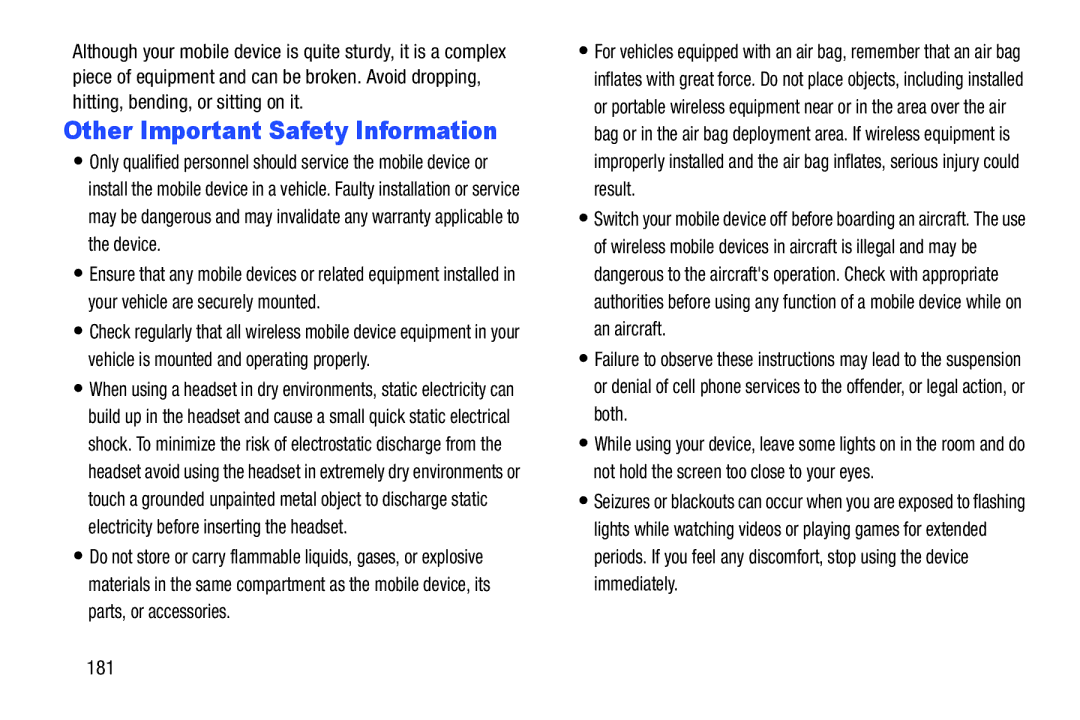Page
D R O I D S M a R T P H O N E
VZWSCH-i535UMEng4.0.4LG1TE070512F5
Intellectual Property
Disclaimer of Warranties Exclusion of Liability
Open Source Software
Page
Samsung Telecommunications America STA, LLC
Page
Table of Contents
Messaging
111
194
Health and Safety
Warranty Information 183
159
Getting Started
Text Conventions
Special Text
Back Cover
Setting Up Your Phone
Removing the battery cover
Installing the battery cover
Turn off the device, then remove the back cover
Installing the 4G LTE SIM Card
SIM Card
Removing the 4G LTE SIM Card
Installing the battery
Battery
Battery Indicator
Installing and Removing the Battery
Connect the USB cable to the charging head
Charging the Battery
Turning the Phone On and Off
Setup Wizard
Your Google Account
Voice Mail
TTY Mode
Your Samsung Account
Displaying Your Phone Number
Home Key, then select Task manager
Task Manager
Memory Card
From any unlocked screen, press and hold
Locking the phone
Installing a Memory Card
Securing Your Phone
Removing a Memory Card
Unlocking the phone
Android Beam Wi-Fi Direct
Features
USB Messaging Services Text Picture Video Voice Chat
Launch S Voice
When using the Front camera
Front View
Earpiece Plays sounds
Press to mute the ringtone of an incoming call
Side Views
Wake the screen for unlocking
During phone calls, and video chat
Back View
Videos
Home Screen
Edit
Extended Home Screen
Customizing the Home Screen
Adding and removing Home screen panels
Context-sensitive Menus
Navigation
Finger Gestures
Pick Up or Turn Over
Hand Gestures
Tap on the top of the phone twice, quickly
Tap to top
Tilt
Palm swipe to capture
Pan
Shake
Palm
Clearing Notifications
Settings
Notifications
World Clock
Status Bar
LED Indicator
Blue
New Email Message You have new email
New Message You have new messages
Download Successful a file was downloaded successfully
Vibrate Vibrate Silent mode is active. See Silent mode on
Alarm An alarm is set
Adding Widgets to the Home screen
Primary Shortcuts
Widgets
Editing the Primary Shortcuts
Folders
Shortcuts
Apps
Wallpaper
Text Input Methods
Using Samsung Keyboard
Configuring Samsung keyboard
Entering Text
� Touch , then speak your input
Entering Symbols and Numbers
Using Google Voice Typing from the Samsung keyboard
Entering Upper and Lower Case Letters
Using Predictive text
Using Google Voice Typing
Select input method Google voice typing
From the Home screen, touch Menu, then touch
Settings Accounts and sync
Accounts
Controlling Synchronization
Adding an account
Setting Up Your Accounts
Managing accounts
Contact tips
To access Contacts
Contacts
Creating Contacts
Creating Contacts from the Phone Keypad
Creating Contacts from Recent calls
From the Home screen, touch Phone
Updating Contacts from Recent calls
Updating Contacts
Touch and hold a contact, then select Edit from the menu
Updating Contacts from the Phone Keypad
Choose All contacts to show all contacts
Contacts Settings
Choosing Contacts to Display
Other Contacts Options
Sending My Local Profile
My Local Profile
Joining Contacts
Creating My Local Profile
Separating contacts
Exporting and Importing Contacts
Sending Namecards vCards
Favorites
Backing Up Contacts
Creating Favorites
Editing a Group
Accessing Groups
Groups
Creating a New Group
Removing Contacts from a Group
Adding Contacts to a Group
Sending a Message to Group Members
Removing or Reassigning a Speed Dial
Touch Menu, then touch Speed dial setting
Speed Dials
Assigning Speed Dials
Keypad
Making Calls Using the Phone Keypad
Making Calls using Speed Dials
Making Calls
Redial Repeat a recent call
Making Calls using S Voice
Making Calls from Contacts
Place a call by speaking the name or number
Multi-party Calling
Making Calls using Favorites
Making Calls from Recent calls
Rejecting a call
Answering Calls
Sending Calls to Voicemail
Answering Call-Waiting Calls
Recent Calls
Accessing Recent calls
Making Calls using Recent calls
Ending a Call
Deleting records
Sending Messages using Recent calls
Creating or Updating Contacts Using Recent calls
Managing Recent calls
Call rejection
Call Settings
Touch Menu Call Settings
Viewing call durations
Call alerts
Touch Menu Call Settings Call alert
Configure options
Set reject messages
Call answering/ending
Accessory setting for call
Auto screen off during calls
Increase volume in pocket
Use extra volume for calls
In-call sound EQ settings
Touch Menu Call Settings In-call sound EQ settings
Voicemail
Other call settings
Your phone supports these types of messages
Types of Messages
Messaging
Creating and Sending Messages
Text and Multimedia Messaging
Touch New message
Display
Message Settings
Storage settings
Managing Messages
Emergency message settings
Text message SMS settings
Multimedia message MMS settings
Notification settings
Emergency Alerts
Setting Up Email Accounts
Deleting Email Accounts
Email Settings
Syncing Email Accounts
Touch Send to send the message
Setting Up Your Gmail Account
Gmail
Composing and Sending Email
Refreshing Your Gmail Account
Gmail Settings
Setting up Voicemail
Voicemail
Voice Mail Clear notifications
Google Talk
Checking Voicemail
Clearing Voicemail Notifications
Customizing the Apps Screens
Downloading and Installing Apps
Uninstalling Apps
Managing Applications
Be removed
View type Configure the apps screen
Apps screen options
Manager on
Choose a streaming option
Services, touch Menu Web storages
AllShare Play
AllShare Play
AllShare Play Options
Settings Configure AllShare Play
About View information about AllShare Play
Amazon Kindle
Backup Assistant+
Calendar
Calculator
Sending Events
Camera
Camera
Sharing your photos and videos
Taking Pictures
Details View information about the picture Applications
Gallery
Touch Gallery, then use these options
Touch Share to send the picture
Picture Options
Settings
Camera Camera/Camcorder
ISO Choose a setting for imaging sensitivity
Reset Set all Camera settings to the defaults
Recording Videos
Video Options
Camera Mode
Enable Share Shot shooting mode in Camera
Reset Set all settings to the defaults
Using Share Shot
Turn on Wi-Fi Direct. For more information, see
Clock
Using S Beam
Clock
Color
Viewing Pictures
Downloads
Gallery
Viewing Videos
Touch a category, then touch a picture to select it
Setting a Picture as a Contact Photo
Setting a Picture as Wallpaper
Touch an option, then follow the prompts
Google+
Google+
Navigating the Internet
Internet
Kies Air
Using Bookmarks
Latitude
Zooming
Maps
Media Hub
Navigating the Map
Music Hub
Messaging
Messenger
Mobile Hotspot
Title and details
Music Player
Creating a Playlist
Music Player
Music Player Touch Menu Add to playlist
Setting a Song as a Ringtone
Adding a song to a playlist
Adding multiple songs to a playlist
My Verizon Mobile
My Files
My Verizon Mobile
My Files
Play Movies
Phone
Local
Play Books
Suggest
Play Music
Play Store
Memo
Voice
Settings
Voice
Search
Cast Tones
Talk
Cast Tones
While playing a video, touch Menu for options
Video Player
Voice Recorder
Video player
VZ Navigator
VPN Client
YouTube
Settings, then touch Wi-Fi Connections
Wi-Fi
Configuring Wi-Fi Settings
Turning Wi-Fi On or Off
Settings, then touch Wi-Fi
Adding a Wi-Fi Network Manually
Settings More settings
Wi-Fi Direct
Turning Wi-Fi Direct On or Off
Connecting to Wi-Fi Direct Devices
Touch Mobile Hotspot to turn the hotspot On or Off
Configuring Mobile Hotspot Settings
For more information, see Configuring Mobile Hotspot on
Turning Mobile Hotspot On or Off
Under Menu
Bluetooth
Connecting a Device via Mobile Hotspot
Configuring Bluetooth Settings
Settings Bluetooth
Turning Bluetooth On or Off
Pairing with a Bluetooth Device
Touch Bluetooth to turn Bluetooth On or Off
USB tethering
Configuring VPN Settings
Tethering
Adding a VPN
NFC and Beaming
Bluetooth tethering
Touch NFC to turn NFC On or Off 105
Beam
Android Beam
Nearby devices
Configuring File Sharing
Turning File sharing On or Off
Select a connection method
Connecting to a Computer
Transferring Data
Kies air
Installing and Removing a Memory Card
Connecting to Video Devices
Formatting a Memory Card
Settings Storage
From Notifications
Accessing Settings
Touch Apps Settings
From the Home screen
Settings Wi-Fi Advanced
Wi-Fi Settings
Settings Wi-Fi
Advanced Wi-Fi settings
Touch Mobile Hotspot to turn Mobile Hotspot On or Off 113
Access Mobile Hotspot with the Mobile Hotspot app
Settings Mobile Hotspot
Configuring Mobile Hotspot
Allowed Device List
Your phone supports Bluetooth
Bluetooth profiles
For vehicle/accessory compatibility, visit
Turning Mobile data On or Off
Bluetooth settings
Settings Data usage
Data usage
Viewing data usage by app or process
Setting a mobile data limit
117
Power/Lock Key
More Wireless and Network Settings
Airplane mode
Kies via Wi-Fi
119
Tethering
Adding a VPN
Choose a tethering method
Touch NFC to turn NFC On or Off
Android Beam
Beam
Wi-Fi Direct
Turning Wi-Fi Direct On or Off
Touch Wi-Fi Direct to turn Wi-Fi Direct On or Off 121
Nearby devices
Configuring Wi-Fi Direct
Touch Wi-Fi Direct to configure settings
Settings More settings Nearby devices
123
Set options for network selection and data service
Mobile networks
Set these options
Settings Sound Volume
Silent mode
Volume
Settings Sound Silent mode
Device ringtone
Settings Sound Vibration intensity
Settings Sound Device ringtone
Vibration intensity
Device vibration
Default notifications
Sound and vibration
Screen lock sound
Settings Sound
Keytones
Touch sounds
Emergency tone
Screen timeout
Display
Auto haptic
Font style
Smart stay
Auto-rotate screen
Touch key light duration
Gyroscope calibration
Auto adjust screen power
Display battery percentage
Settings Wallpaper
Select options
Settings LED Indicator
Settings Motion
Motion
Settings Power saving
Power saving
View usage for your phone’s internal memory
Storage
Device memory
SD card
Settings Applications manager
Battery
See what’s using battery power
Settings Battery
135
Accounts and sync
Sync
Managing accounts
Removing an account
Backup Assistant Plus
Touch an account to display its settings
Adding an account
137
Location services
Settings Location services E911
E911
Standalone GPS services
VZW location services
Settings Location services
Screen lock
Google location services
Settings Security
Security
Lock screen options
Settings Security Lock screen options
Information ticker Touch to control display of a
Enter text to display on the Lock screen
Disable debug mode
Settings Security Owner information
Owner information
Encrypt device
Encryption
Encrypt SD card
Device administrators
Passwords
Device administration
Set up SIM card lock
Trusted credentials
Install from device storage
Credential storage
Unknown sources
Personal dictionary
Settings Security Clear credentials
Language and input
Language
Keyboards and input methods
Default
Settings Language and input Default
Google voice typing settings
147
Samsung keyboard
Settings
Voice cmd for apps
Settings Language and input
Voice recognizer
Voice search
General
Text-to-speech output
Mouse/trackpad
Preferred TTS engine
Factory data reset
Back up and reset
Backup account
Automatic restore
Date and time
Settings Dock
Settings Date and time
Dock
Answering key
Accessibility
Speak passwords
Call answering/ending
Settings Accessibility Screen timeout
Accessibility shortcut
Services
Power key ends calls
Hearing
Vision
Development device ID
Developer options
Mobility
USB debugging
User interface
Desktop backup password
Apps
About device
Settings About phone
159
Exposure to Radio Frequency RF Signals
Information before using your mobile device
Do cell phones pose a health hazard?
160
Interphone Study
Cell Phone Industry Actions
International Cohort Study on Mobile Phone Users Cosmos
161
Hands-Free Kits
Reducing Exposure Hands-Free Kits and Other Accessories
162
163
Children and Cell Phones
164
Specific Absorption Rate SAR Certification Information
FCC Part 15 Information to User
On the Road Off the Phone
Commercial Mobile Alerting System Cmas
Smart Practices While Driving
Reorient or relocate the receiving antenna
Do not engage in stressful or emotional conversations
Battery Use and Safety
168
Use of a non-Samsung-approved battery or charger may
Drop It Off
Samsung Mobile Products and Recycling
Mail It
Or call, 877
UL Certified Travel Charger
Your Location
Display / Touch-Screen
Use of Agps in Emergency Calls
Emergency Calls
Navigation
Extreme heat or cold
Care and Maintenance
Avoid temperatures below 0C / 32F or above 45C / 113F 173
To make an emergency call
Responsible Listening
Plaza American Drive, Suite 300 Reston, VA Voice 800
American Academy of Audiology
175
Operating Environment
Using Your Mobile Device Near Other Electronic Devices
Email cdcinfo@cdc.gov Internet
Posted Facilities
Implantable Medical Devices
Other Medical Devices
Vehicles
When your Device is Wet
179
FCC Notice
Restricting Childrens Access to Your Mobile Device
FCC Notice and Cautions
HAC for Newer Technologies
Other Important Safety Information
182
What is covered and for how long?
Standard Limited Warranty
What is not covered?
What are SAMSUNG’s obligations?
What must you do to obtain warranty service?
184
185
What are the limits on SAMSUNG’s liability?
186
What is the procedure for resolving disputes?
Severability
Precautions for Transfer and Disposal
187
End User License Agreement for Software
189
190
191
192
193
Accounts
Airplane mode Amazon Kindle
Backup Assistant
Battery Use & Safety Bluetooth
Google Gmail 66 Local
Guided Tours Health and Safety Information
Display / Touch-Screen
Emergency Calls Entering Text
Menu
Internet Kindle Location settings
Memory settings
Icons
Standard Limited Warranty Storage
Powering On and Off Reducing Exposure
Settings Setup Wizard
Silent mode
Wallpaper
Warranty Information Widgets Wi-Fi
Wi-Fi Direct
Wireless Networking