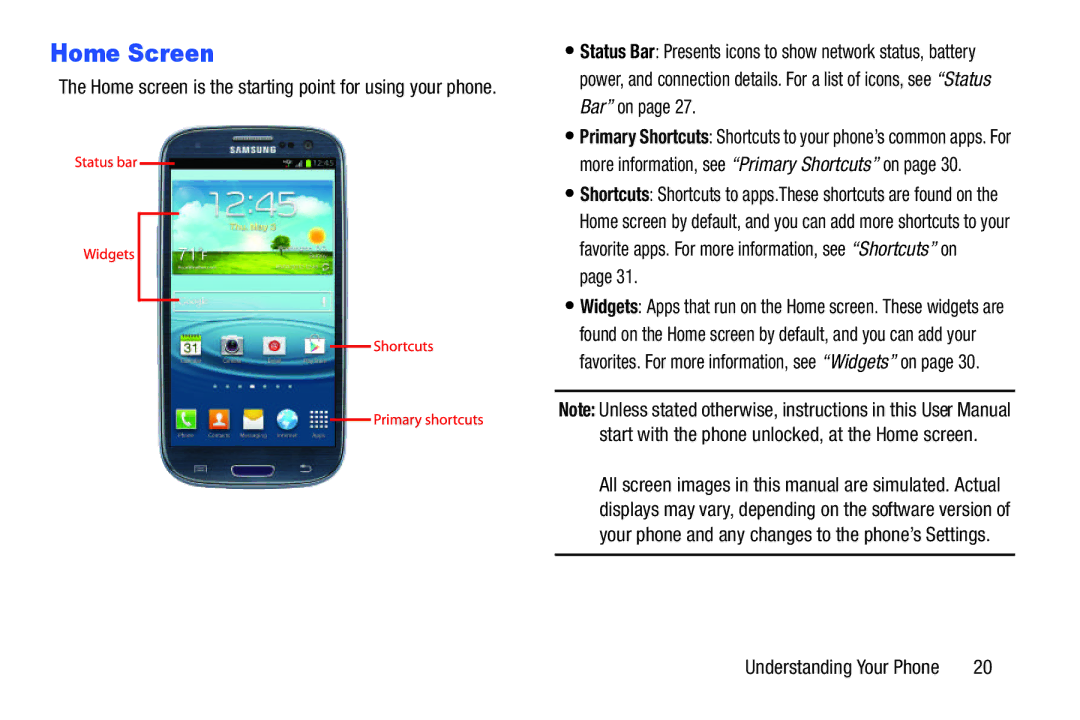Home Screen
The Home screen is the starting point for using your phone.
•Status Bar: Presents icons to show network status, battery power, and connection details. For a list of icons, see “Status Bar” on page 27.
•Primary Shortcuts: Shortcuts to your phone’s common apps. For more information, see “Primary Shortcuts” on page 30.
•Shortcuts: Shortcuts to apps.These shortcuts are found on the Home screen by default, and you can add more shortcuts to your favorite apps. For more information, see “Shortcuts” on
page 31.
•Widgets: Apps that run on the Home screen. These widgets are found on the Home screen by default, and you can add your favorites. For more information, see “Widgets” on page 30.
Note: Unless stated otherwise, instructions in this User Manual start with the phone unlocked, at the Home screen.
All screen images in this manual are simulated. Actual displays may vary, depending on the software version of your phone and any changes to the phone’s Settings.
Understanding Your Phone | 20 |