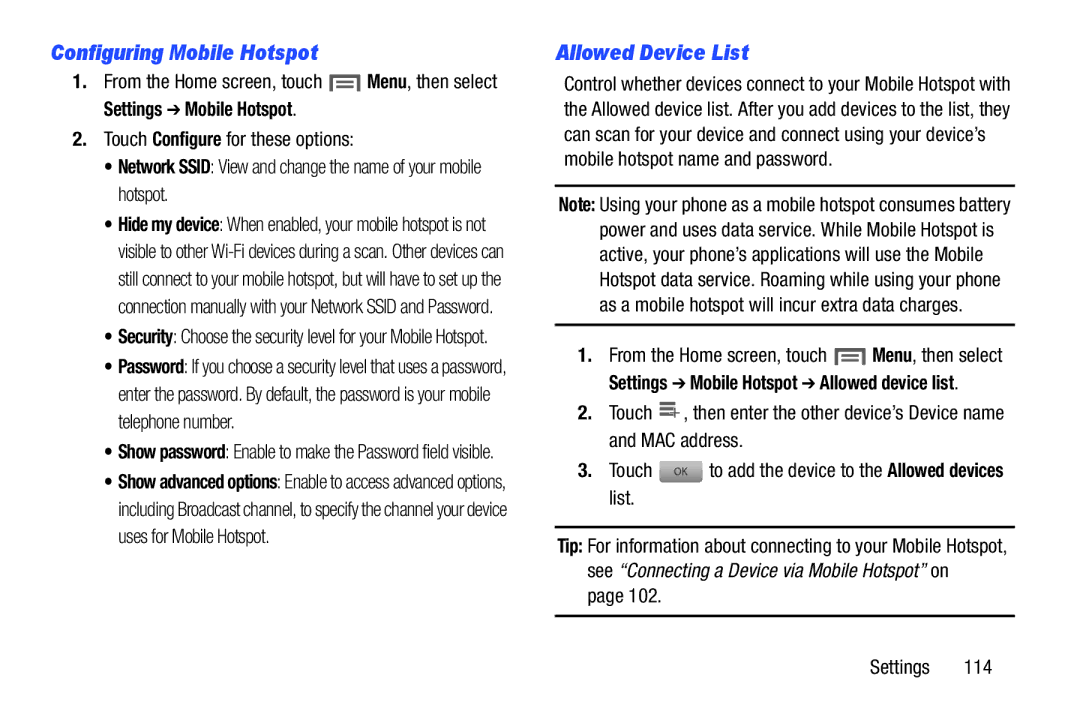Configuring Mobile Hotspot
1.From the Home screen, touch ![]() Menu, then select
Menu, then select
Settings ➔ Mobile Hotspot.
2.Touch Configure for these options:
•Network SSID: View and change the name of your mobile hotspot.
•Hide my device: When enabled, your mobile hotspot is not visible to other
•Security: Choose the security level for your Mobile Hotspot.
•Password: If you choose a security level that uses a password, enter the password. By default, the password is your mobile telephone number.
•Show password: Enable to make the Password field visible.
•Show advanced options: Enable to access advanced options, including Broadcast channel, to specify the channel your device uses for Mobile Hotspot.
Allowed Device List
Control whether devices connect to your Mobile Hotspot with the Allowed device list. After you add devices to the list, they can scan for your device and connect using your device’s mobile hotspot name and password.
Note: Using your phone as a mobile hotspot consumes battery power and uses data service. While Mobile Hotspot is active, your phone’s applications will use the Mobile Hotspot data service. Roaming while using your phone as a mobile hotspot will incur extra data charges.
1.From the Home screen, touch ![]() Menu, then select
Menu, then select
Settings ➔ Mobile Hotspot ➔ Allowed device list.
2.Touch + , then enter the other device’s Device name and MAC address.
3.Touch ![]() to add the device to the Allowed devices list.
to add the device to the Allowed devices list.
Tip: For information about connecting to your Mobile Hotspot,
see “Connecting a Device via Mobile Hotspot” on page 102.
Settings 114