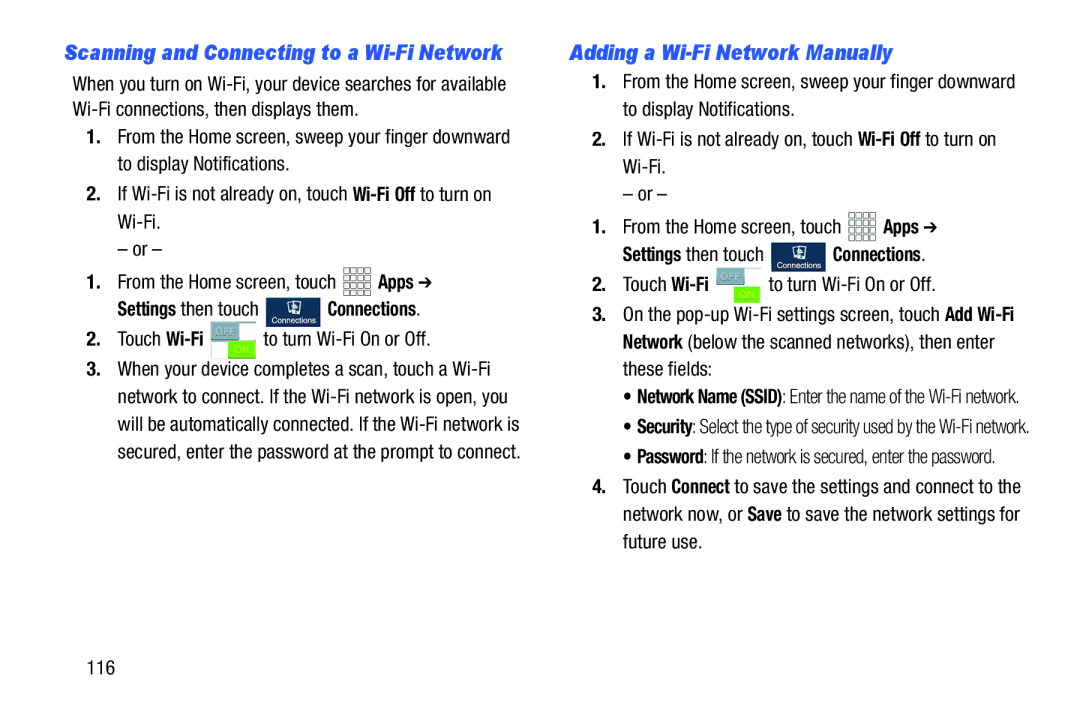Scanning and Connecting to a Wi-Fi Network
When you turn on
1.From the Home screen, sweep your finger downward to display Notifications.
2.If
– or –
1.From the Home screen, touch ![]()
![]()
![]()
![]() Apps ➔
Apps ➔
Settings then touch  Connections.
Connections.
2.Touch Wi-Fi  to turn
to turn Wi-Fi On or Off.
3.When your device completes a scan, touch a
Adding a Wi-Fi Network Manually
1.From the Home screen, sweep your finger downward to display Notifications.
2.If
– or –
1.From the Home screen, touch ![]()
![]()
![]()
![]() Apps ➔
Apps ➔
Settings then touch  Connections.
Connections.
2.Touch ![]() to turn
to turn
3.On the
•Network Name (SSID): Enter the name of the
•Security: Select the type of security used by the
•Password: If the network is secured, enter the password.
4.Touch Connect to save the settings and connect to the network now, or Save to save the network settings for future use.
116