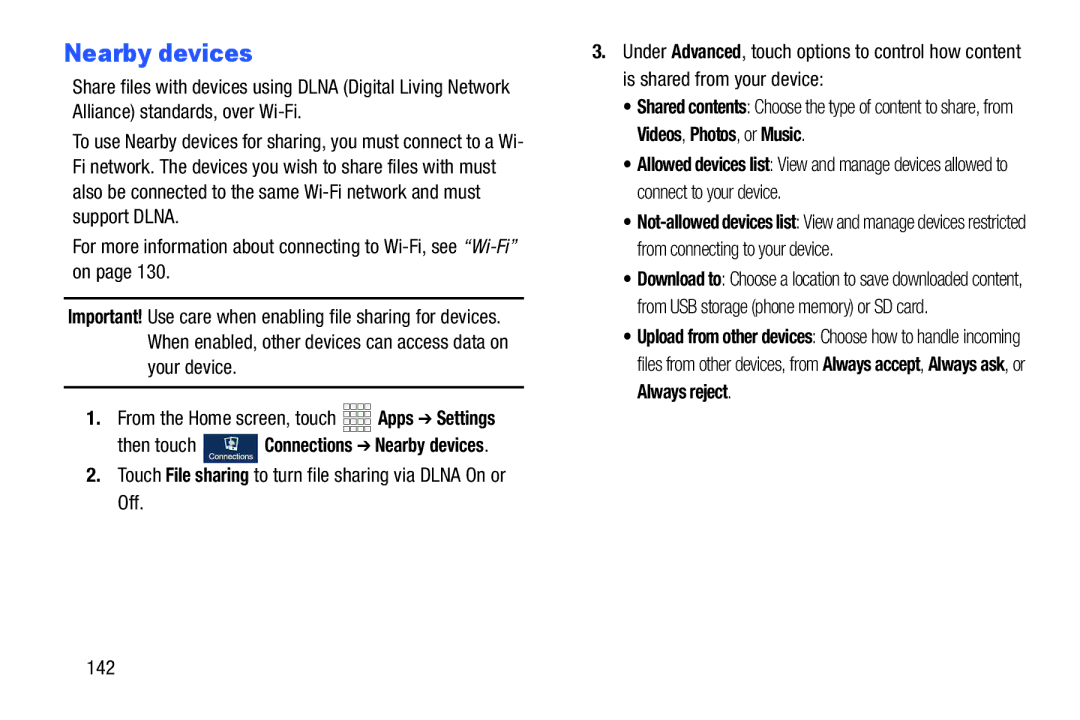Nearby devices
Share files with devices using DLNA (Digital Living Network Alliance) standards, over
To use Nearby devices for sharing, you must connect to a Wi- Fi network. The devices you wish to share files with must also be connected to the same
For more information about connecting to
Important! Use care when enabling file sharing for devices. When enabled, other devices can access data on your device.
1.From the Home screen, touch ![]()
![]()
![]()
![]() Apps ➔ Settings
Apps ➔ Settings
then touch ![]() Connections ➔ Nearby devices.
Connections ➔ Nearby devices.
2.Touch File sharing to turn file sharing via DLNA On or Off.
3.Under Advanced, touch options to control how content is shared from your device:
•Shared contents: Choose the type of content to share, from Videos, Photos, or Music.
•Allowed devices list: View and manage devices allowed to connect to your device.
•
•Download to: Choose a location to save downloaded content, from USB storage (phone memory) or SD card.
•Upload from other devices: Choose how to handle incoming files from other devices, from Always accept, Always ask, or Always reject.