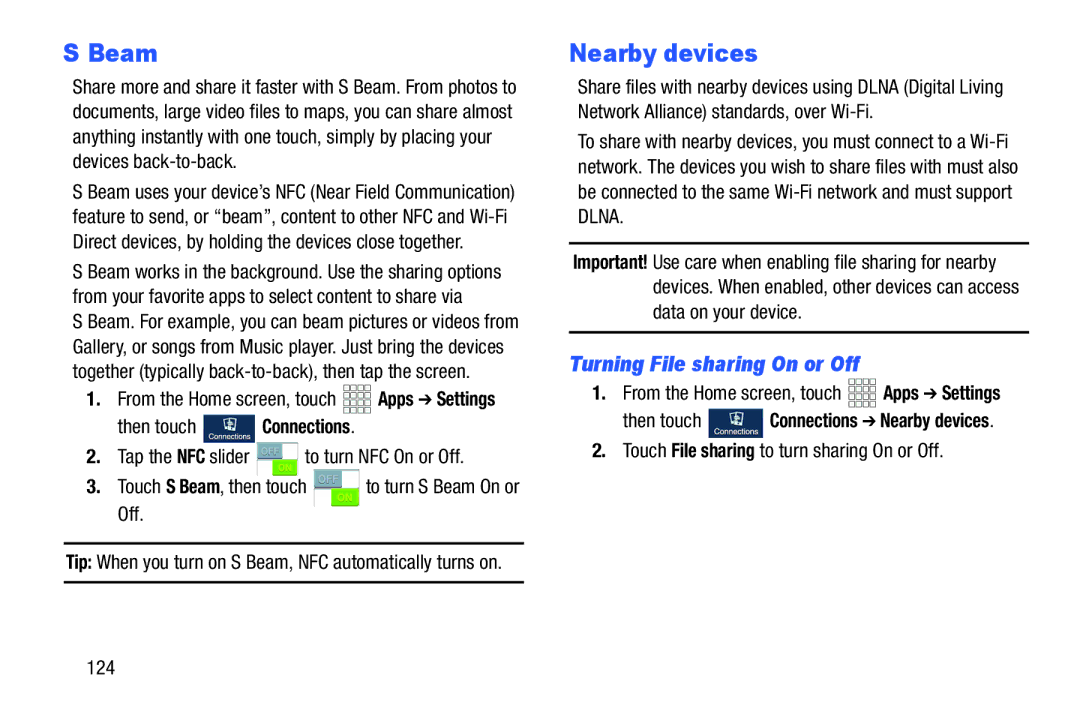S Beam
Share more and share it faster with S Beam. From photos to documents, large video files to maps, you can share almost anything instantly with one touch, simply by placing your devices
S Beam uses your device’s NFC (Near Field Communication) feature to send, or “beam”, content to other NFC and
S Beam works in the background. Use the sharing options from your favorite apps to select content to share via
S Beam. For example, you can beam pictures or videos from Gallery, or songs from Music player. Just bring the devices together (typically
1.From the Home screen, touch ![]()
![]()
![]()
![]() Apps ➔ Settings
Apps ➔ Settings
then touch ![]() Connections.
Connections.
2.Tap the NFC slider ![]() to turn NFC On or Off.
to turn NFC On or Off.
3.Touch S Beam, then touch ![]() to turn S Beam On or Off.
to turn S Beam On or Off.
Tip: When you turn on S Beam, NFC automatically turns on.
Nearby devices
Share files with nearby devices using DLNA (Digital Living Network Alliance) standards, over
To share with nearby devices, you must connect to a
Important! Use care when enabling file sharing for nearby devices. When enabled, other devices can access data on your device.
Turning File sharing On or Off
1.From the Home screen, touch ![]()
![]()
![]()
![]()
![]() Apps ➔ Settings
Apps ➔ Settings
then touch ![]() Connections ➔ Nearby devices.
Connections ➔ Nearby devices.