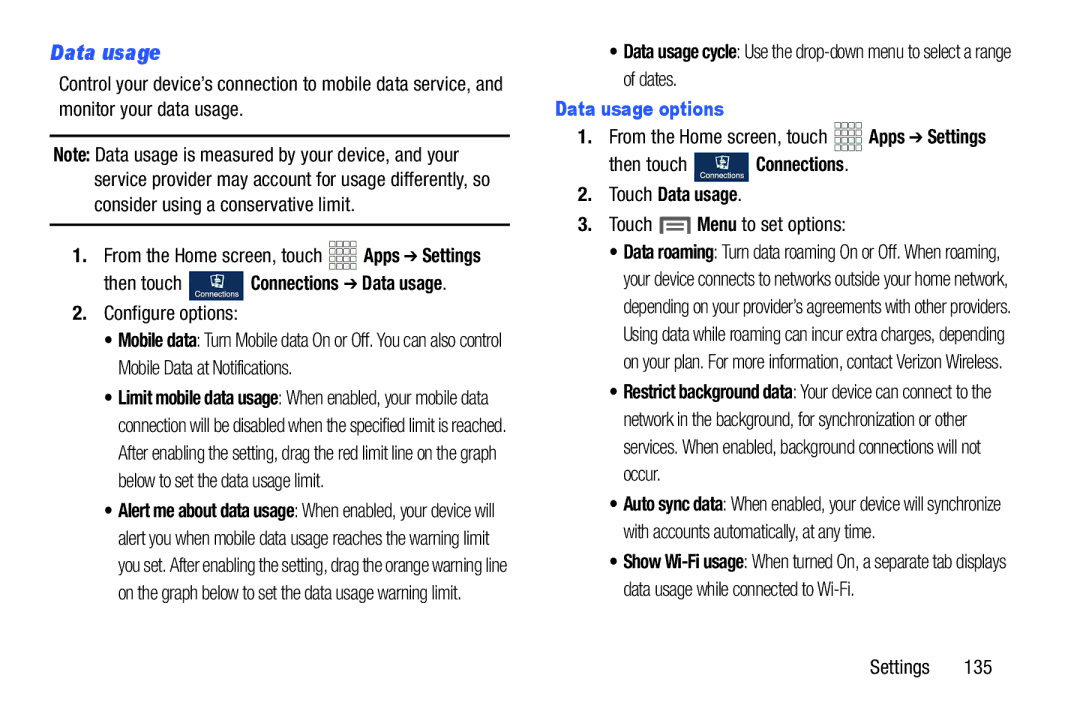Data usage
Control your device’s connection to mobile data service, and monitor your data usage.
Note: Data usage is measured by your device, and your service provider may account for usage differently, so consider using a conservative limit.
1.From the Home screen, touch ![]()
![]()
![]()
![]() Apps ➔ Settings
Apps ➔ Settings
then touch  Connections ➔ Data usage.
Connections ➔ Data usage.
2.Configure options:
•Mobile data: Turn Mobile data On or Off. You can also control Mobile Data at Notifications.
•Limit mobile data usage: When enabled, your mobile data connection will be disabled when the specified limit is reached. After enabling the setting, drag the red limit line on the graph below to set the data usage limit.
•Alert me about data usage: When enabled, your device will alert you when mobile data usage reaches the warning limit you set. After enabling the setting, drag the orange warning line on the graph below to set the data usage warning limit.
•Data usage cycle: Use the
Data usage options
1.From the Home screen, touch ![]()
![]()
![]()
![]() Apps ➔ Settings
Apps ➔ Settings
then touch  Connections.
Connections.
2.Touch Data usage.
3.Touch  Menu to set options:
Menu to set options:
•Data roaming: Turn data roaming On or Off. When roaming, your device connects to networks outside your home network, depending on your provider’s agreements with other providers. Using data while roaming can incur extra charges, depending on your plan. For more information, contact Verizon Wireless.
•Restrict background data: Your device can connect to the network in the background, for synchronization or other services. When enabled, background connections will not occur.
•Auto sync data: When enabled, your device will synchronize with accounts automatically, at any time.
•Show