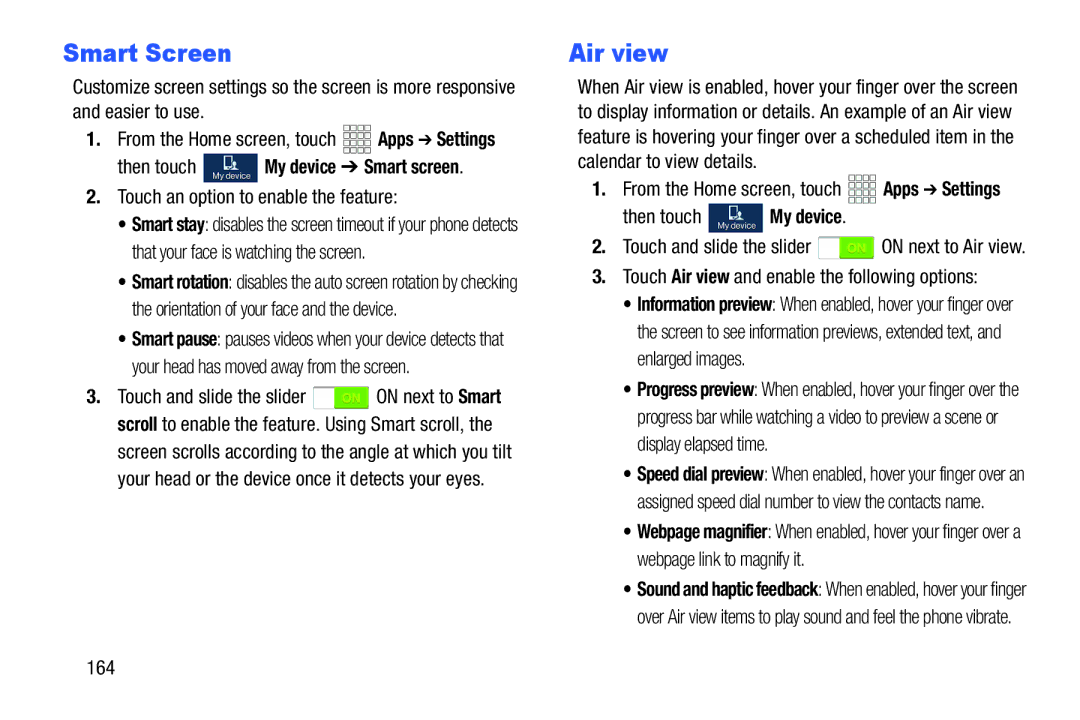Smart Screen
Customize screen settings so the screen is more responsive and easier to use.
1.From the Home screen, touch ![]()
![]()
![]()
![]() Apps ➔ Settings
Apps ➔ Settings
then touch My device My device ➔ Smart screen. |
2.Touch an option to enable the feature:
•Smart stay: disables the screen timeout if your phone detects that your face is watching the screen.
•Smart rotation: disables the auto screen rotation by checking the orientation of your face and the device.
•Smart pause: pauses videos when your device detects that your head has moved away from the screen.
3.Touch and slide the slider ![]() ON next to Smart scroll to enable the feature. Using Smart scroll, the
ON next to Smart scroll to enable the feature. Using Smart scroll, the
screen scrolls according to the angle at which you tilt your head or the device once it detects your eyes.
Air view
When Air view is enabled, hover your finger over the screen to display information or details. An example of an Air view feature is hovering your finger over a scheduled item in the calendar to view details.
1.From the Home screen, touch ![]()
![]()
![]()
![]() Apps ➔ Settings
Apps ➔ Settings
then touch My device My device. |
2.Touch and slide the slider ![]() ON next to Air view.
ON next to Air view.
3.Touch Air view and enable the following options:
•Information preview: When enabled, hover your finger over the screen to see information previews, extended text, and enlarged images.
•Progress preview: When enabled, hover your finger over the progress bar while watching a video to preview a scene or display elapsed time.
•Speed dial preview: When enabled, hover your finger over an assigned speed dial number to view the contacts name.
•Webpage magnifier: When enabled, hover your finger over a webpage link to magnify it.
•Sound and haptic feedback: When enabled, hover your finger over Air view items to play sound and feel the phone vibrate.