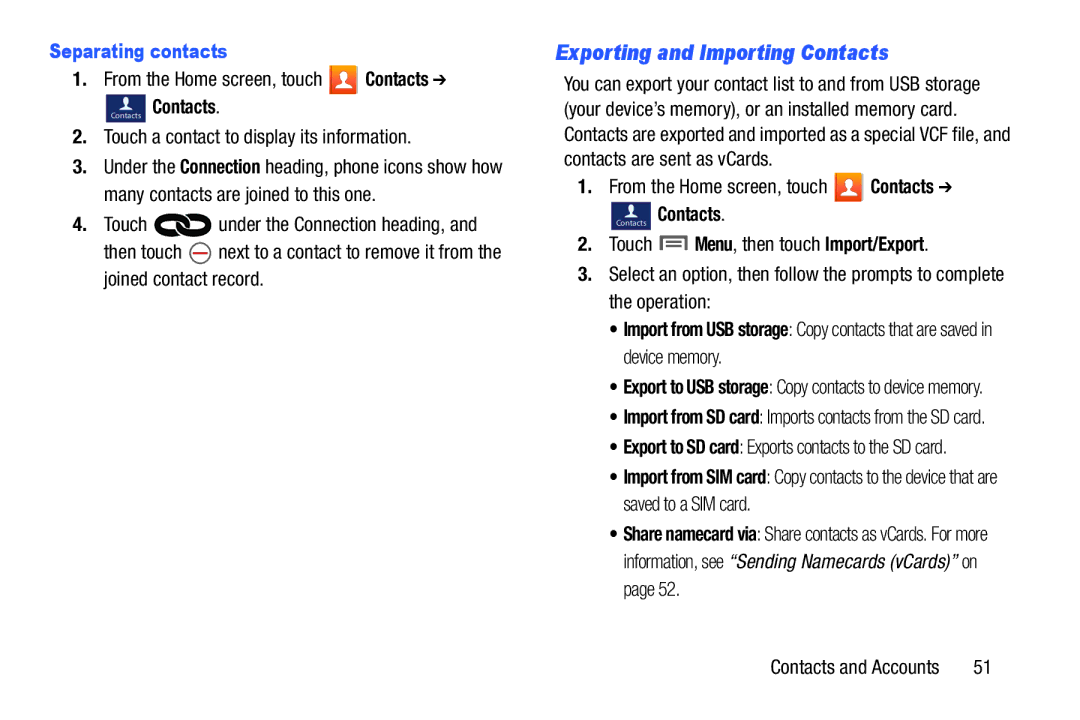Separating contacts
1.From the Home screen, touch ![]() Contacts ➔
Contacts ➔
Contacts Contacts.
2.Touch a contact to display its information.
3.Under the Connection heading, phone icons show how many contacts are joined to this one.
4.Touch ![]() under the Connection heading, and
under the Connection heading, and
then touch ![]() next to a contact to remove it from the joined contact record.
next to a contact to remove it from the joined contact record.
Exporting and Importing Contacts
You can export your contact list to and from USB storage (your device’s memory), or an installed memory card. Contacts are exported and imported as a special VCF file, and contacts are sent as vCards.
1.From the Home screen, touch ![]()
![]() Contacts ➔
Contacts ➔
Contacts Contacts.
2.Touch ![]() Menu, then touch Import/Export.
Menu, then touch Import/Export.
3.Select an option, then follow the prompts to complete the operation:
•Import from USB storage: Copy contacts that are saved in device memory.
•Export to USB storage: Copy contacts to device memory.
•Import from SD card: Imports contacts from the SD card.
•Export to SD card: Exports contacts to the SD card.
•Import from SIM card: Copy contacts to the device that are saved to a SIM card.
•Share namecard via: Share contacts as vCards. For more information, see “Sending Namecards (vCards)” on page 52.
Contacts and Accounts | 51 |