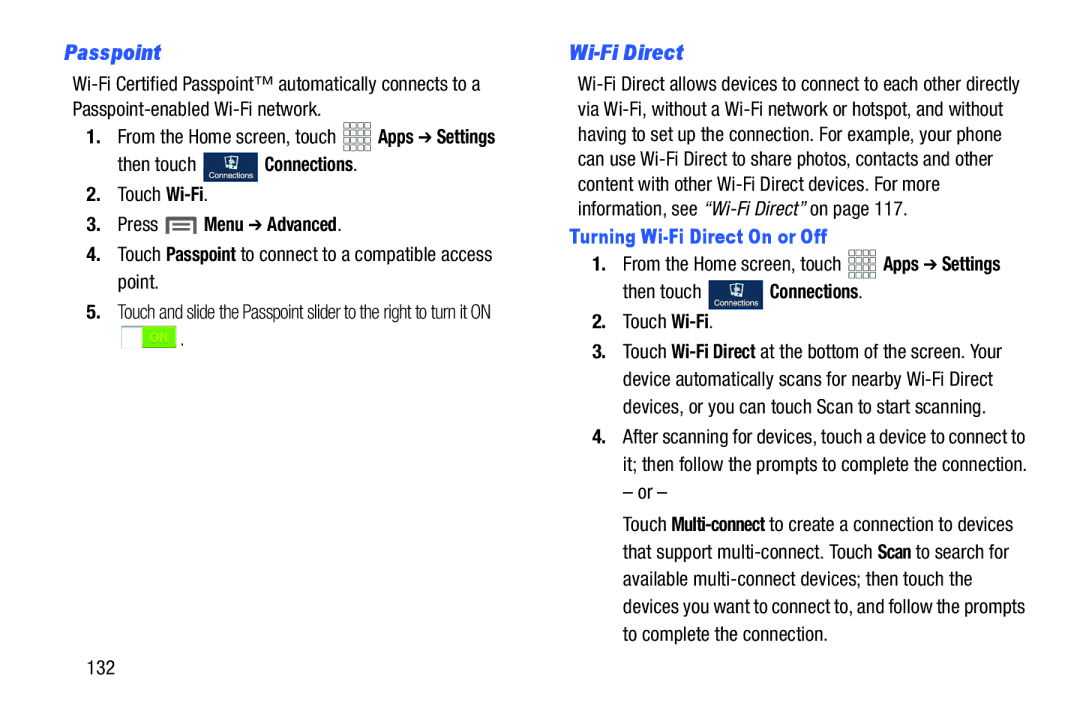Passpoint
1.From the Home screen, touch ![]()
![]()
![]()
![]() Apps ➔ Settings
Apps ➔ Settings
then touch ![]() Connections.
Connections.
2.Touch
3.Press  Menu ➔ Advanced.
Menu ➔ Advanced.
4.Touch Passpoint to connect to a compatible access point.
5.Touch and slide the Passpoint slider to the right to turn it ON
![]() .
.
Wi-Fi Direct
Turning Wi-Fi Direct On or Off
1.From the Home screen, touch ![]()
![]()
![]()
![]() Apps ➔ Settings
Apps ➔ Settings
then touch ![]() Connections.
Connections.
2.Touch
3.Touch
4.After scanning for devices, touch a device to connect to it; then follow the prompts to complete the connection.
– or –
Touch
132