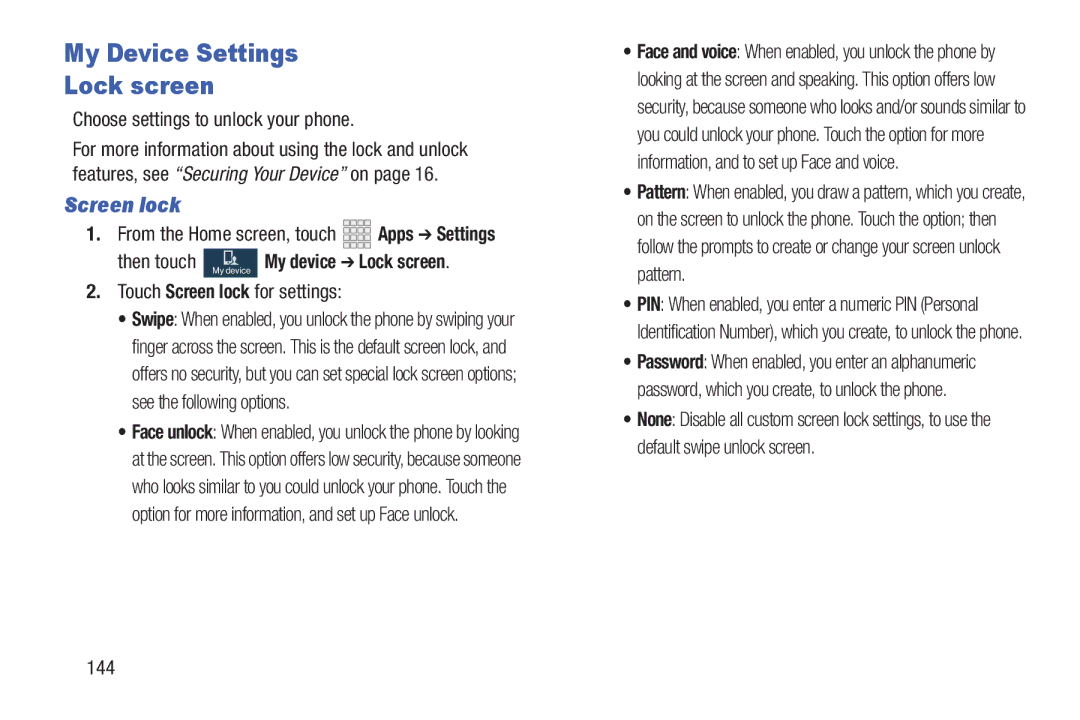My Device Settings
Lock screen
Choose settings to unlock your phone.
For more information about using the lock and unlock features, see “Securing Your Device” on page 16.
Screen lock
1.From the Home screen, touch ![]()
![]()
![]()
![]() Apps ➔ Settings
Apps ➔ Settings
then touch My device My device ➔ Lock screen.
2.Touch Screen lock for settings:
•Swipe: When enabled, you unlock the phone by swiping your finger across the screen. This is the default screen lock, and offers no security, but you can set special lock screen options; see the following options.
•Face unlock: When enabled, you unlock the phone by looking at the screen. This option offers low security, because someone who looks similar to you could unlock your phone. Touch the option for more information, and set up Face unlock.
•Face and voice: When enabled, you unlock the phone by looking at the screen and speaking. This option offers low security, because someone who looks and/or sounds similar to you could unlock your phone. Touch the option for more information, and to set up Face and voice.
•Pattern: When enabled, you draw a pattern, which you create, on the screen to unlock the phone. Touch the option; then follow the prompts to create or change your screen unlock pattern.
•PIN: When enabled, you enter a numeric PIN (Personal Identification Number), which you create, to unlock the phone.
•Password: When enabled, you enter an alphanumeric password, which you create, to unlock the phone.
•None: Disable all custom screen lock settings, to use the default swipe unlock screen.
144