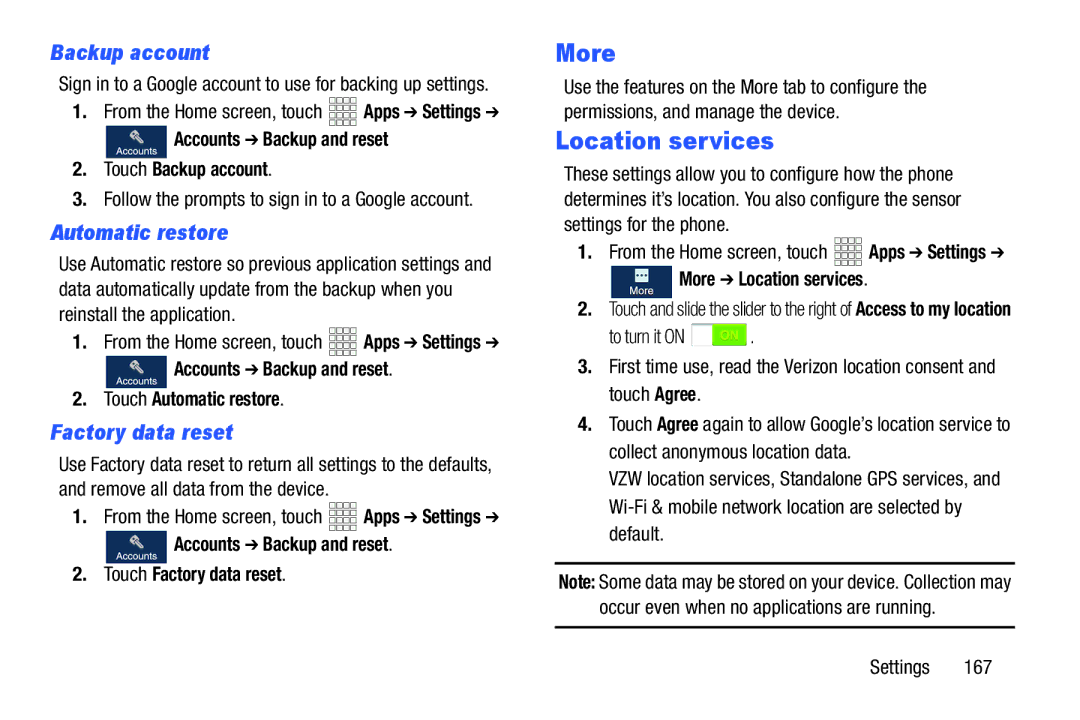Backup account
Sign in to a Google account to use for backing up settings.
1.From the Home screen, touch ![]()
![]()
![]()
![]() Apps ➔ Settings ➔
Apps ➔ Settings ➔
![]() Accounts ➔ Backup and reset
Accounts ➔ Backup and reset
2.Touch Backup account.
3.Follow the prompts to sign in to a Google account.
Automatic restore
Use Automatic restore so previous application settings and data automatically update from the backup when you reinstall the application.
1.From the Home screen, touch ![]()
![]()
![]()
![]() Apps ➔ Settings ➔
Apps ➔ Settings ➔
![]() Accounts ➔ Backup and reset.
Accounts ➔ Backup and reset.
2.Touch Automatic restore.
Factory data reset
Use Factory data reset to return all settings to the defaults, and remove all data from the device.
1.From the Home screen, touch ![]()
![]()
![]()
![]() Apps ➔ Settings ➔
Apps ➔ Settings ➔
![]() Accounts ➔ Backup and reset.
Accounts ➔ Backup and reset.
2.Touch Factory data reset.
More
Use the features on the More tab to configure the permissions, and manage the device.
Location services
These settings allow you to configure how the phone determines it’s location. You also configure the sensor settings for the phone.
1.From the Home screen, touch ![]()
![]()
![]()
![]() Apps ➔ Settings ➔
Apps ➔ Settings ➔
 More ➔ Location services.
More ➔ Location services.
2.Touch and slide the slider to the right of Access to my location
to turn it ON ![]() .
.
3.First time use, read the Verizon location consent and touch Agree.
4.Touch Agree again to allow Google’s location service to collect anonymous location data.
VZW location services, Standalone GPS services, and
Note: Some data may be stored on your device. Collection may occur even when no applications are running.