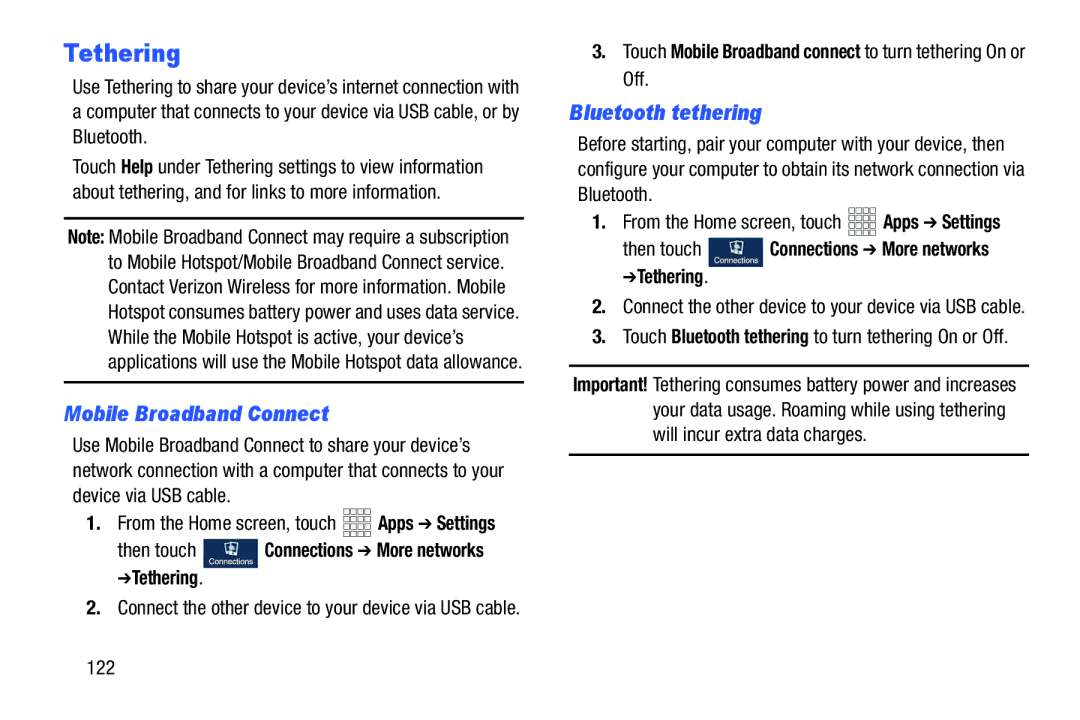Tethering
Use Tethering to share your device’s internet connection with a computer that connects to your device via USB cable, or by Bluetooth.
Touch Help under Tethering settings to view information about tethering, and for links to more information.
Note: Mobile Broadband Connect may require a subscription to Mobile Hotspot/Mobile Broadband Connect service. Contact Verizon Wireless for more information. Mobile Hotspot consumes battery power and uses data service. While the Mobile Hotspot is active, your device’s applications will use the Mobile Hotspot data allowance.
Mobile Broadband Connect
Use Mobile Broadband Connect to share your device’s network connection with a computer that connects to your device via USB cable.
1.From the Home screen, touch ![]()
![]()
![]()
![]() Apps ➔ Settings
Apps ➔ Settings
then touch  Connections ➔ More networks ➔Tethering.
Connections ➔ More networks ➔Tethering.
2.Connect the other device to your device via USB cable.
3.Touch Mobile Broadband connect to turn tethering On or Off.
Bluetooth tethering
Before starting, pair your computer with your device, then configure your computer to obtain its network connection via Bluetooth.
1.From the Home screen, touch ![]()
![]()
![]()
![]() Apps ➔ Settings
Apps ➔ Settings
then touch ![]() Connections ➔ More networks ➔Tethering.
Connections ➔ More networks ➔Tethering.
2.Connect the other device to your device via USB cable.
3.Touch Bluetooth tethering to turn tethering On or Off.
Important! Tethering consumes battery power and increases your data usage. Roaming while using tethering will incur extra data charges.
122