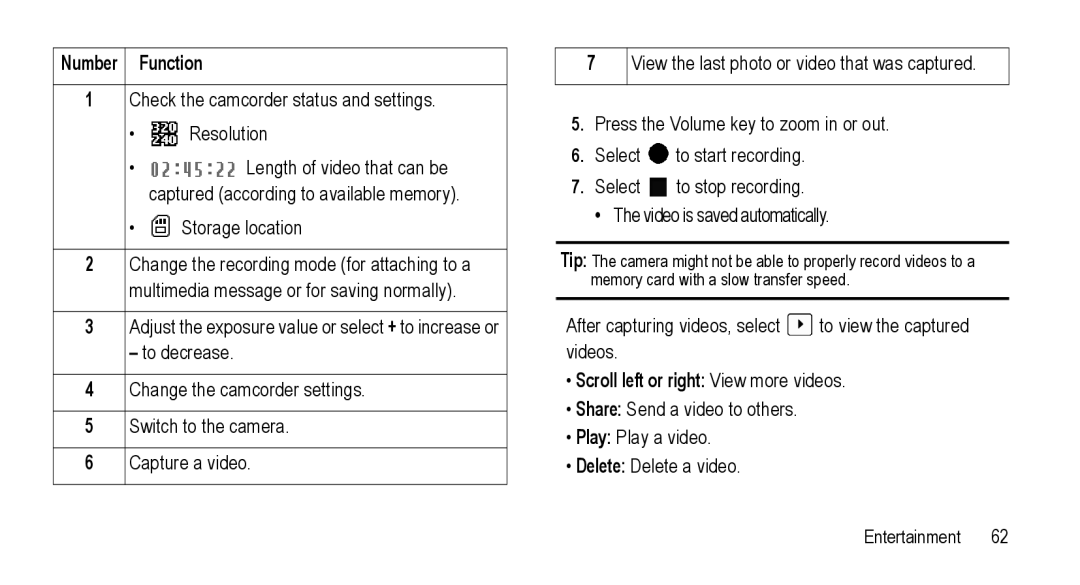Number |
| Function |
|
| |
1 | Check the camcorder status and settings. | |
| • | Resolution |
| • | Length of video that can be |
|
| captured (according to available memory). |
| • | Storage location |
|
| |
2 | Change the recording mode (for attaching to a | |
| multimedia message or for saving normally). | |
|
| |
3 | Adjust the exposure value or select + to increase or | |
| – to decrease. | |
|
| |
4 | Change the camcorder settings. | |
|
| |
5 | Switch to the camera. | |
|
| |
6 | Capture a video. | |
|
|
|
7View the last photo or video that was captured.
5.Press the Volume key to zoom in or out.
6.Select ![]() to start recording.
to start recording.
7.Select ![]() to stop recording.
to stop recording.
• The video is saved automatically.
Tip: The camera might not be able to properly record videos to a memory card with a slow transfer speed.
After capturing videos, select ![]() to view the captured videos.
to view the captured videos.
•Scroll left or right: View more videos.
•Share: Send a video to others.
•Play: Play a video.
•Delete: Delete a video.
Entertainment 62