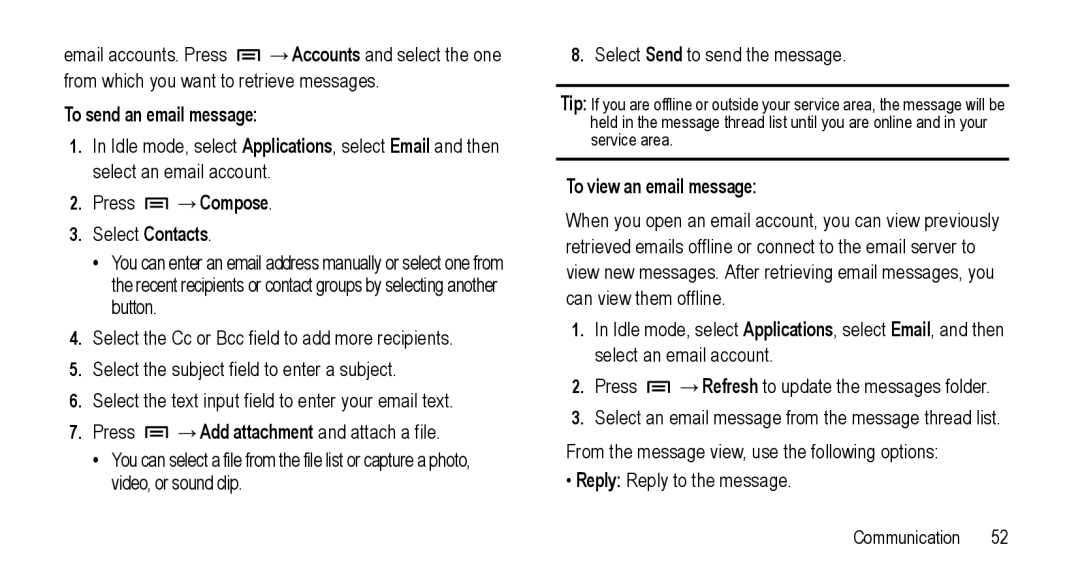email accounts. Press ![]() →Accounts and select the one from which you want to retrieve messages.
→Accounts and select the one from which you want to retrieve messages.
To send an email message:
1.In Idle mode, select Applications, select Email and then select an email account.
2.Press  →Compose.
→Compose.
3.Select Contacts.
•You can enter an email address manually or select one from the recent recipients or contact groups by selecting another button.
4.Select the Cc or Bcc field to add more recipients.
5.Select the subject field to enter a subject.
6.Select the text input field to enter your email text.
7.Press ![]() →Add attachment and attach a file.
→Add attachment and attach a file.
•You can select a file from the file list or capture a photo, video, or sound clip.
8.Select Send to send the message.
Tip: If you are offline or outside your service area, the message will be held in the message thread list until you are online and in your service area.
To view an email message:
When you open an email account, you can view previously retrieved emails offline or connect to the email server to view new messages. After retrieving email messages, you can view them offline.
1.In Idle mode, select Applications, select Email, and then select an email account.
2.Press ![]() →Refresh to update the messages folder.
→Refresh to update the messages folder.
3.Select an email message from the message thread list.
From the message view, use the following options:
•Reply: Reply to the message.
Communication 52