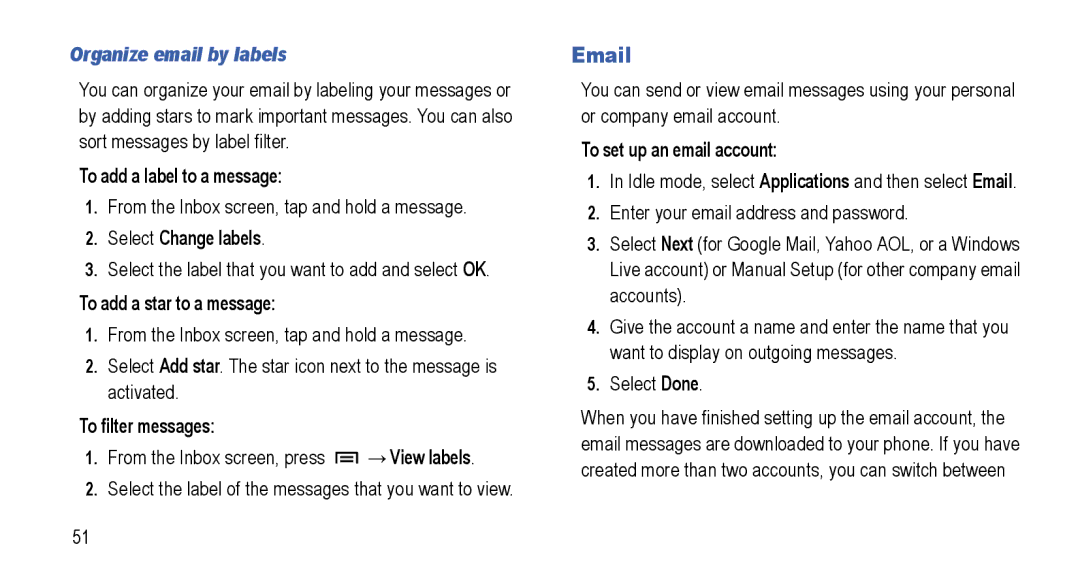Organize email by labels
You can organize your email by labeling your messages or by adding stars to mark important messages. You can also sort messages by label filter.
To add a label to a message:
1.From the Inbox screen, tap and hold a message.
2.Select Change labels.
3.Select the label that you want to add and select OK.
To add a star to a message:
1.From the Inbox screen, tap and hold a message.
2.Select Add star. The star icon next to the message is activated.
To filter messages:
1.From the Inbox screen, press ![]() →View labels.
→View labels.
2.Select the label of the messages that you want to view.
You can send or view email messages using your personal or company email account.
To set up an email account:
1.In Idle mode, select Applications and then select Email.
2.Enter your email address and password.
3.Select Next (for Google Mail, Yahoo AOL, or a Windows Live account) or Manual Setup (for other company email accounts).
4.Give the account a name and enter the name that you want to display on outgoing messages.
5.Select Done.
When you have finished setting up the email account, the email messages are downloaded to your phone. If you have created more than two accounts, you can switch between
51