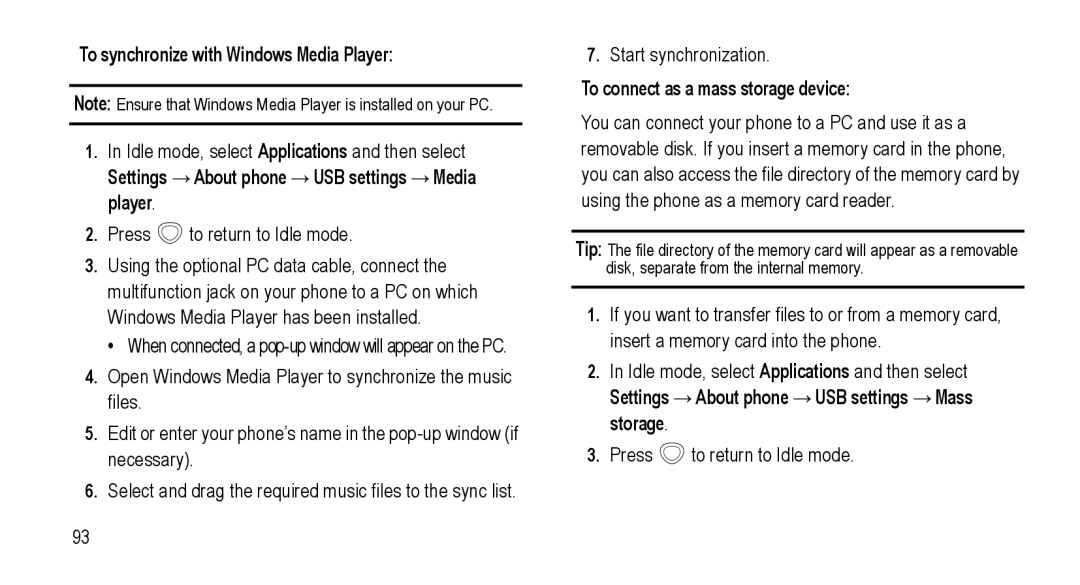To synchronize with Windows Media Player:
Note: Ensure that Windows Media Player is installed on your PC.
1.In Idle mode, select Applications and then select
Settings →About phone →USB settings →Media player.
2.Press ![]() to return to Idle mode.
to return to Idle mode.
3.Using the optional PC data cable, connect the multifunction jack on your phone to a PC on which Windows Media Player has been installed.
• When connected, a
4.Open Windows Media Player to synchronize the music files.
5.Edit or enter your phone’s name in the
6.Select and drag the required music files to the sync list.
7.Start synchronization.
To connect as a mass storage device:
You can connect your phone to a PC and use it as a removable disk. If you insert a memory card in the phone, you can also access the file directory of the memory card by using the phone as a memory card reader.
Tip: The file directory of the memory card will appear as a removable disk, separate from the internal memory.
1.If you want to transfer files to or from a memory card, insert a memory card into the phone.
2.In Idle mode, select Applications and then select
Settings →About phone →USB settings →Mass storage.
3.Press  to return to Idle mode.
to return to Idle mode.
93