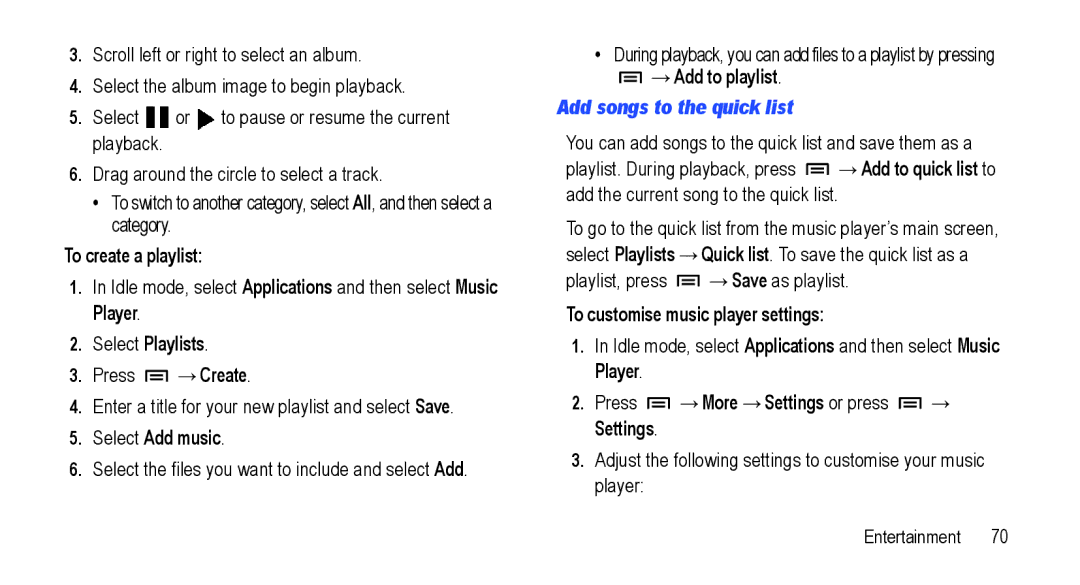3.Scroll left or right to select an album.
4.Select the album image to begin playback.
5.Select ![]() or
or ![]() to pause or resume the current playback.
to pause or resume the current playback.
6.Drag around the circle to select a track.
•To switch to another category, select All, and then select a category.
To create a playlist:
1.In Idle mode, select Applications and then select Music Player.
2.Select Playlists.
3.Press ![]() →Create.
→Create.
4.Enter a title for your new playlist and select Save.
5.Select Add music.
6.Select the files you want to include and select Add.
•During playback, you can add files to a playlist by pressing
![]() →Add to playlist.
→Add to playlist.
Add songs to the quick list
You can add songs to the quick list and save them as a playlist. During playback, press ![]() →Add to quick list to add the current song to the quick list.
→Add to quick list to add the current song to the quick list.
To go to the quick list from the music player’s main screen, select Playlists →Quick list. To save the quick list as a playlist, press ![]() →Save as playlist.
→Save as playlist.
To customise music player settings:
1.In Idle mode, select Applications and then select Music Player.
2.Press ![]() →More →Settings or press
→More →Settings or press ![]() → Settings.
→ Settings.
3.Adjust the following settings to customise your music player:
Entertainment 70