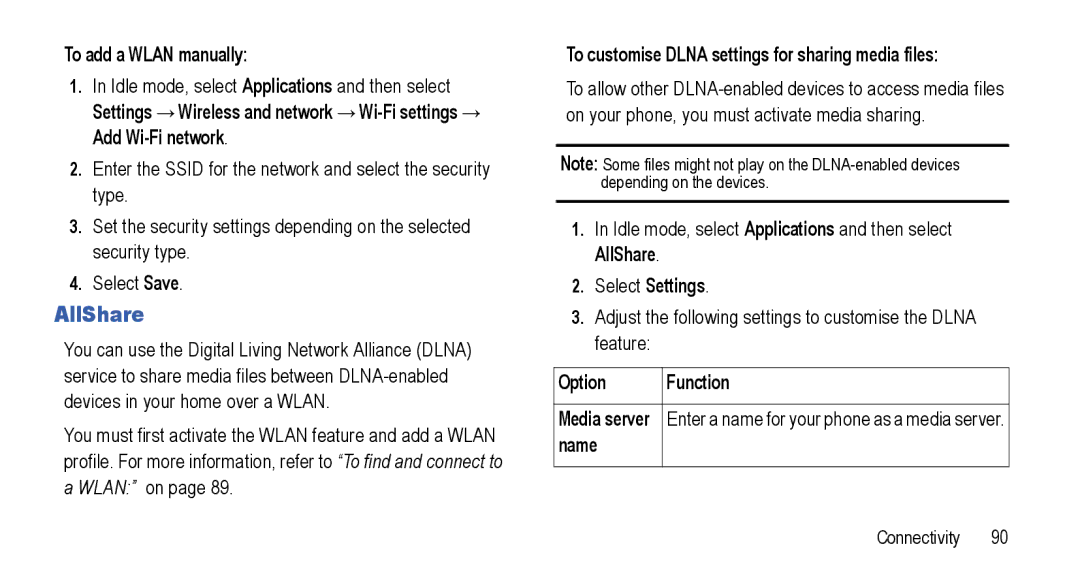To add a WLAN manually:
1.In Idle mode, select Applications and then select
Settings →Wireless and network
2.Enter the SSID for the network and select the security type.
3.Set the security settings depending on the selected security type.
4.Select Save.
AllShare
You can use the Digital Living Network Alliance (DLNA) service to share media files between
You must first activate the WLAN feature and add a WLAN profile. For more information, refer to “To find and connect to a WLAN:” on page 89.
To customise DLNA settings for sharing media files:
To allow other
Note: Some files might not play on the
1.In Idle mode, select Applications and then select AllShare.
2.Select Settings.
3.Adjust the following settings to customise the DLNA feature:
Option | Function |
|
|
Media server | Enter a name for your phone as a media server. |
name |
|
|
|
Connectivity 90