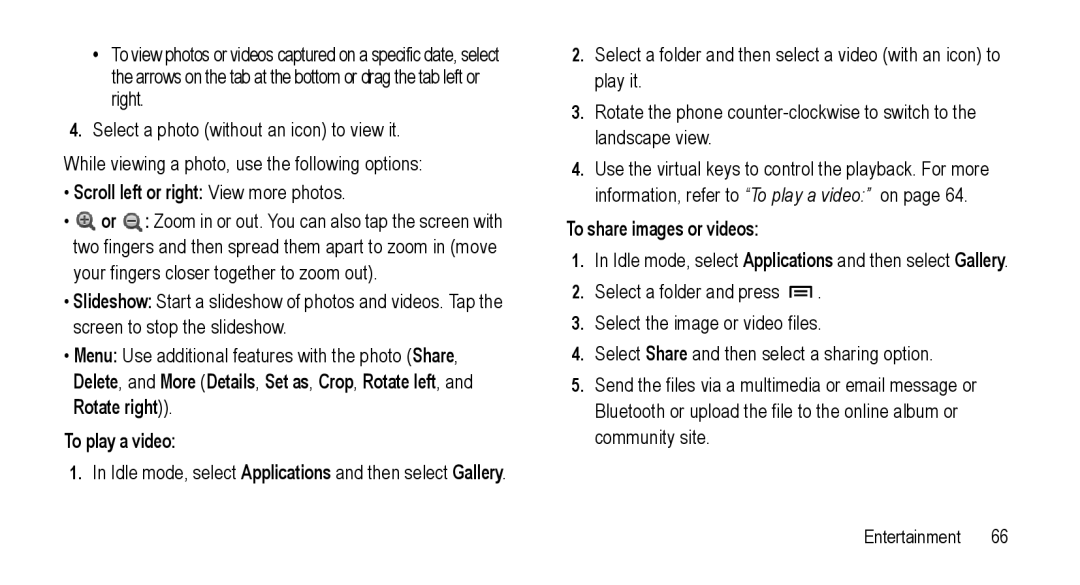•To view photos or videos captured on a specific date, select the arrows on the tab at the bottom or drag the tab left or right.
4.Select a photo (without an icon) to view it.
While viewing a photo, use the following options:
•Scroll left or right: View more photos.
•![]() or
or ![]() : Zoom in or out. You can also tap the screen with two fingers and then spread them apart to zoom in (move your fingers closer together to zoom out).
: Zoom in or out. You can also tap the screen with two fingers and then spread them apart to zoom in (move your fingers closer together to zoom out).
•Slideshow: Start a slideshow of photos and videos. Tap the screen to stop the slideshow.
•Menu: Use additional features with the photo (Share, Delete, and More (Details, Set as, Crop, Rotate left, and Rotate right)).
To play a video:
1.In Idle mode, select Applications and then select Gallery.
2.Select a folder and then select a video (with an icon) to play it.
3.Rotate the phone
4.Use the virtual keys to control the playback. For more information, refer to “To play a video:” on page 64.
To share images or videos:
1.In Idle mode, select Applications and then select Gallery.
2.Select a folder and press ![]() .
.
3.Select the image or video files.
4.Select Share and then select a sharing option.
5.Send the files via a multimedia or email message or Bluetooth or upload the file to the online album or community site.
Entertainment 66