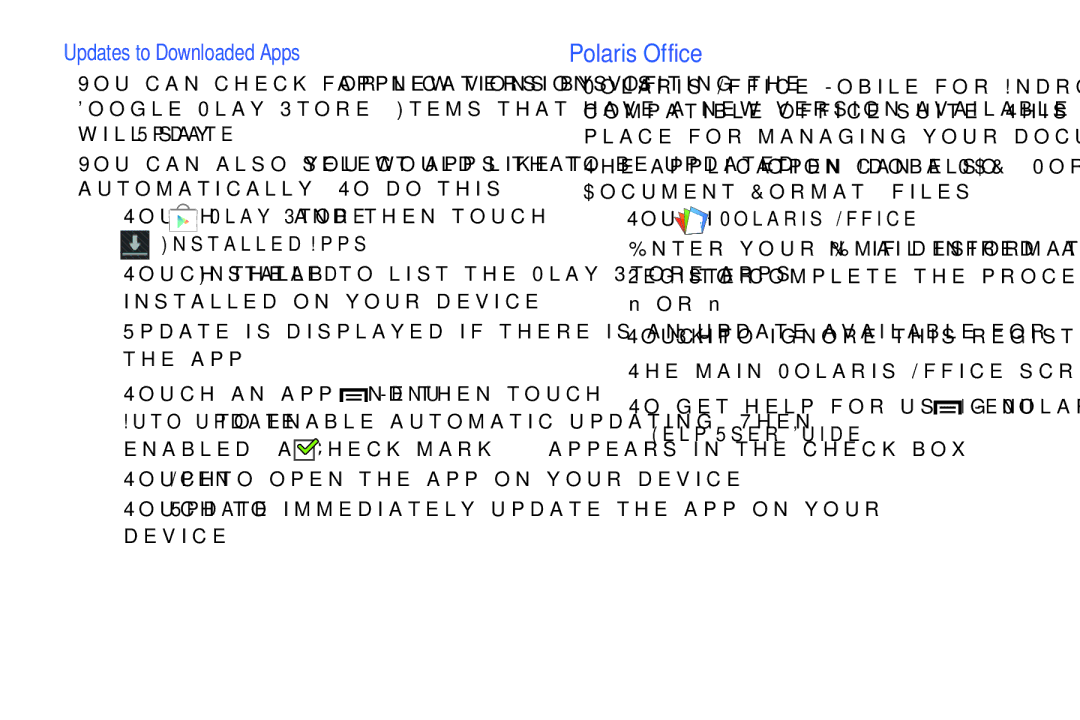Updates to Downloaded Apps
You can check for new versions of applications by visiting the Google Play Store. Items that have a new version available will say Update.
You can also select apps that you would like to be updated automatically. To do this:
1.Touch ![]() Play Store and then touch
Play Store and then touch
 Installed Apps.
Installed Apps.
2.Touch the Installed tab to list the Play Store apps installed on your device.
Update is displayed if there is an update available for the app.
3.Touch an app and then touch ![]() Menu ➔
Menu ➔
enabled, a check mark ![]()
![]() appears in the check box.
appears in the check box.
4.Touch Open to open the app on your device.
5.Touch Update to immediately update the app on your device.
Polaris Office
Polaris Office Mobile for Android is a Microsoft Office compatible office suite. This application provides a central place for managing your documents online or offline.
The application can also open Adobe PDF (Portable Document Format) files.
1.Touch 

 Polaris Office.
Polaris Office.
2.Enter your Email information, if desired, and touch Register to complete the process.
– or –
Touch Skip to ignore this registration.
The main Polaris Office screen displays.
3.To get help for using Polaris Office, touch ![]() Menu
Menu