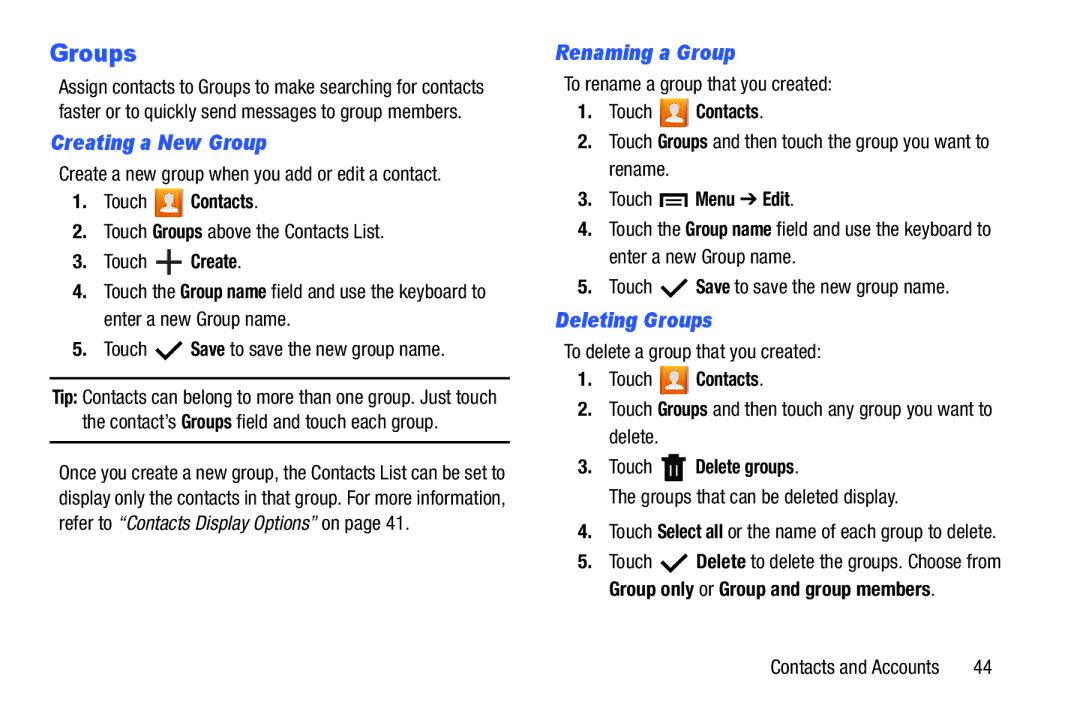Groups
Assign contacts to Groups to make searching for contacts faster or to quickly send messages to group members.
Creating a New Group
Create a new group when you add or edit a contact.
1.Touch  Contacts.
Contacts.
2.Touch Groups above the Contacts List.
3.Touch ![]() Create.
Create.
4.Touch the Group name field and use the keyboard to enter a new Group name.
5.Touch ![]() Save to save the new group name.
Save to save the new group name.
Tip: Contacts can belong to more than one group. Just touch the contact’s Groups field and touch each group.
Once you create a new group, the Contacts List can be set to display only the contacts in that group. For more information, refer to “Contacts Display Options” on page 41.
Renaming a Group
To rename a group that you created:
1.Touch  Contacts.
Contacts.
2.Touch Groups and then touch the group you want to rename.
3.Touch  Menu ➔ Edit.
Menu ➔ Edit.
4.Touch the Group name field and use the keyboard to enter a new Group name.
5.Touch ![]() Save to save the new group name.
Save to save the new group name.
Deleting Groups
To delete a group that you created:
1.Touch  Contacts.
Contacts.
2.Touch Groups and then touch any group you want to delete.
3.Touch  Delete groups.
Delete groups.
The groups that can be deleted display.
4.Touch Select all or the name of each group to delete.
5.Touch ![]() Delete to delete the groups. Choose from Group only or Group and group members.
Delete to delete the groups. Choose from Group only or Group and group members.
Contacts and Accounts | 44 |