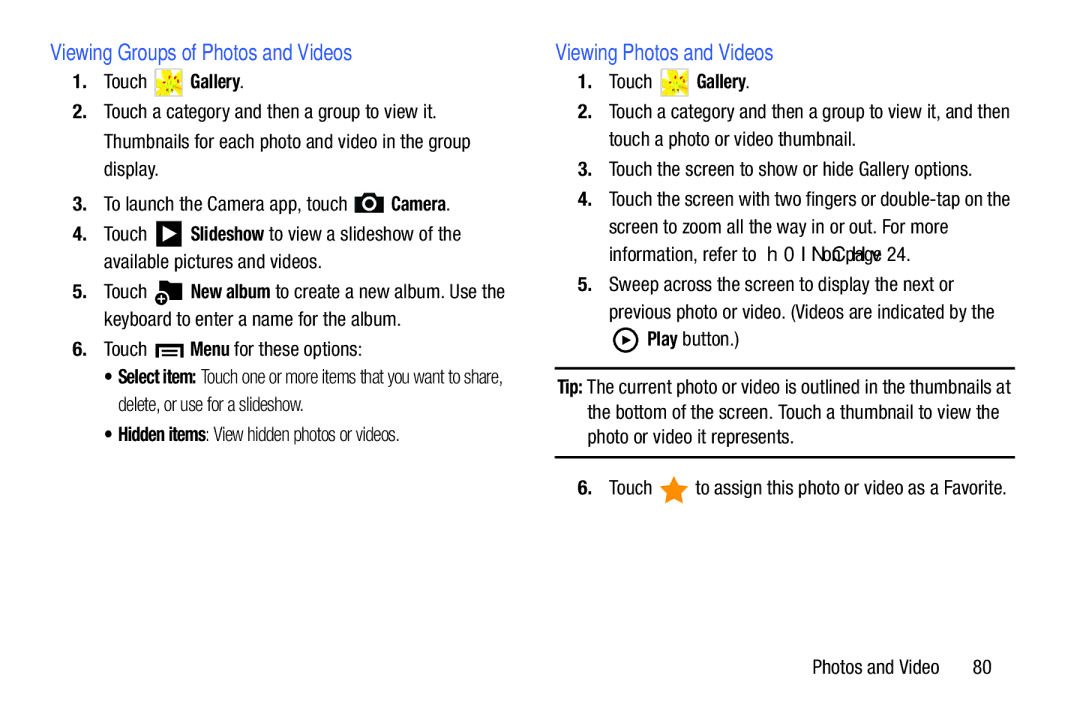Viewing Groups of Photos and Videos
1.Touch  Gallery.
Gallery.
2.Touch a category and then a group to view it. Thumbnails for each photo and video in the group display.
3.To launch the Camera app, touch  Camera.
Camera.
4.Touch ![]() Slideshow to view a slideshow of the available pictures and videos.
Slideshow to view a slideshow of the available pictures and videos.
5.Touch ![]() New album to create a new album. Use the keyboard to enter a name for the album.
New album to create a new album. Use the keyboard to enter a name for the album.
6.Touch  Menu for these options:
Menu for these options:
•Select item: Touch one or more items that you want to share, delete, or use for a slideshow.
•Hidden items: View hidden photos or videos.
Viewing Photos and Videos
1.Touch ![]() Gallery.
Gallery.
2.Touch a category and then a group to view it, and then touch a photo or video thumbnail.
3.Touch the screen to show or hide Gallery options.
4.Touch the screen with two fingers or
5.Sweep across the screen to display the next or previous photo or video. (Videos are indicated by the ![]() Play button.)
Play button.)
Tip: The current photo or video is outlined in the thumbnails at the bottom of the screen. Touch a thumbnail to view the photo or video it represents.
6.Touch ![]() to assign this photo or video as a Favorite.
to assign this photo or video as a Favorite.
Photos and Video | 80 |