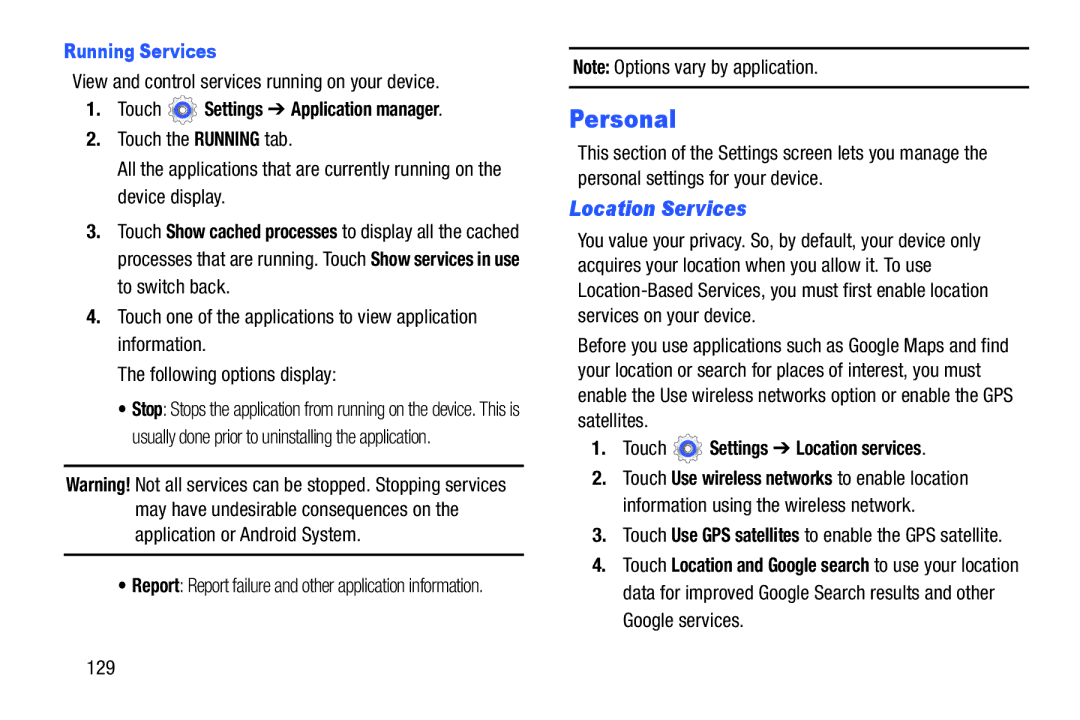Running Services
View and control services running on your device.
1.Touch  Settings ➔ Application manager.
Settings ➔ Application manager.
2.Touch the RUNNING tab.
All the applications that are currently running on the device display.
3.Touch Show cached processes to display all the cached processes that are running. Touch Show services in use to switch back.
4.Touch one of the applications to view application information.
The following options display:
•Stop: Stops the application from running on the device. This is usually done prior to uninstalling the application.
Warning! Not all services can be stopped. Stopping services may have undesirable consequences on the application or Android System.
•Report: Report failure and other application information.
Note: Options vary by application.
Personal
This section of the Settings screen lets you manage the personal settings for your device.
Location Services
You value your privacy. So, by default, your device only acquires your location when you allow it. To use
Before you use applications such as Google Maps and find your location or search for places of interest, you must enable the Use wireless networks option or enable the GPS satellites.
1.Touch  Settings ➔ Location services.
Settings ➔ Location services.
2.Touch Use wireless networks to enable location information using the wireless network.
3.Touch Use GPS satellites to enable the GPS satellite.
4.Touch Location and Google search to use your location data for improved Google Search results and other Google services.
129