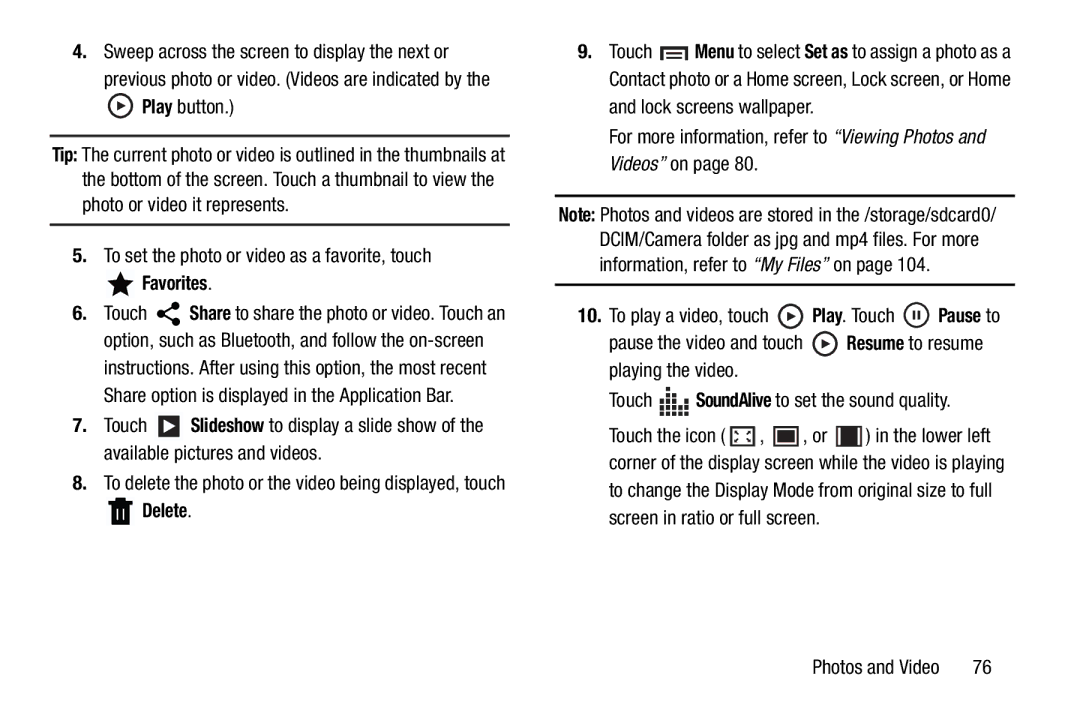4.Sweep across the screen to display the next or previous photo or video. (Videos are indicated by the ![]() Play button.)
Play button.)
Tip: The current photo or video is outlined in the thumbnails at the bottom of the screen. Touch a thumbnail to view the photo or video it represents.
5.To set the photo or video as a favorite, touch
 Favorites.
Favorites.
6.Touch ![]() Share to share the photo or video. Touch an option, such as Bluetooth, and follow the
Share to share the photo or video. Touch an option, such as Bluetooth, and follow the
7.Touch ![]() Slideshow to display a slide show of the available pictures and videos.
Slideshow to display a slide show of the available pictures and videos.
8.To delete the photo or the video being displayed, touch
 Delete.
Delete.
9.Touch ![]() Menu to select Set as to assign a photo as a Contact photo or a Home screen, Lock screen, or Home and lock screens wallpaper.
Menu to select Set as to assign a photo as a Contact photo or a Home screen, Lock screen, or Home and lock screens wallpaper.
For more information, refer to “Viewing Photos and Videos” on page 80.
Note: Photos and videos are stored in the /storage/sdcard0/ DCIM/Camera folder as jpg and mp4 files. For more information, refer to “My Files” on page 104.
10.To play a video, touch ![]() Play. Touch
Play. Touch ![]() Pause to
Pause to
pause the video and touch ![]() Resume to resume playing the video.
Resume to resume playing the video.
Touch ![]()
![]()
![]()
![]() SoundAlive to set the sound quality.
SoundAlive to set the sound quality.
Touch the icon ( ![]() ,
, ![]() , or
, or ![]() ) in the lower left corner of the display screen while the video is playing to change the Display Mode from original size to full screen in ratio or full screen.
) in the lower left corner of the display screen while the video is playing to change the Display Mode from original size to full screen in ratio or full screen.
Photos and Video | 76 |