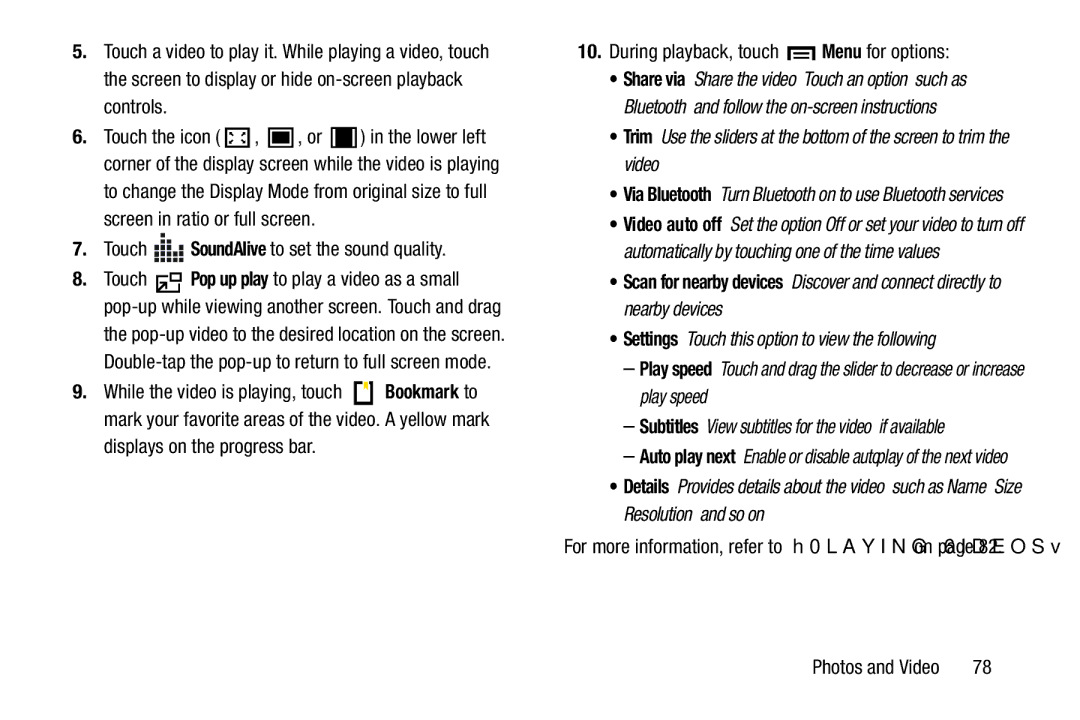5.Touch a video to play it. While playing a video, touch the screen to display or hide
6.Touch the icon ( ![]() ,
, ![]() , or
, or ![]() ) in the lower left corner of the display screen while the video is playing to change the Display Mode from original size to full screen in ratio or full screen.
) in the lower left corner of the display screen while the video is playing to change the Display Mode from original size to full screen in ratio or full screen.
7.Touch ![]()
![]()
![]()
![]()
![]() SoundAlive to set the sound quality.
SoundAlive to set the sound quality.
8.Touch ![]() Pop up play to play a video as a small
Pop up play to play a video as a small
9.While the video is playing, touch ![]() Bookmark to mark your favorite areas of the video. A yellow mark displays on the progress bar.
Bookmark to mark your favorite areas of the video. A yellow mark displays on the progress bar.
10.During playback, touch  Menu for options:
Menu for options:
•Share via: Share the video. Touch an option, such as Bluetooth, and follow the
•Trim: Use the sliders at the bottom of the screen to trim the video.
•Via Bluetooth: Turn Bluetooth on to use Bluetooth services.
•Video auto off: Set the option Off or set your video to turn off automatically by touching one of the time values.
•Scan for nearby devices: Discover and connect directly to nearby devices.
•Settings: Touch this option to view the following:
–Play speed: Touch and drag the slider to decrease or increase play speed.
–Subtitles: View subtitles for the video, if available.
–Auto play next: Enable or disable auto play of the next video.
•Details: Provides details about the video, such as Name, Size, Resolution, and so on.
For more information, refer to “Playing Videos” on page 82.
Photos and Video | 78 |