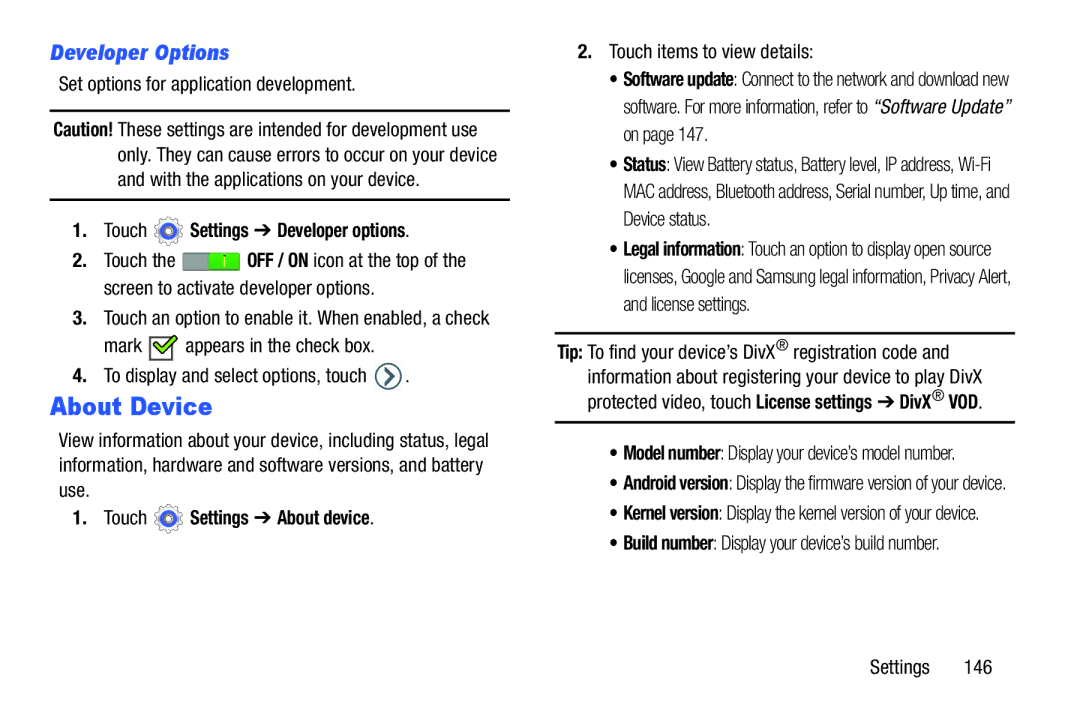Developer Options
Set options for application development.
Caution! These settings are intended for development use only. They can cause errors to occur on your device and with the applications on your device.
1.Touch  Settings ➔ Developer options.
Settings ➔ Developer options.
2.Touch the ![]() OFF / ON icon at the top of the screen to activate developer options.
OFF / ON icon at the top of the screen to activate developer options.
3.Touch an option to enable it. When enabled, a check
mark ![]()
![]() appears in the check box.
appears in the check box.
4.To display and select options, touch ![]() .
.
About Device
View information about your device, including status, legal information, hardware and software versions, and battery use.
1. Touch  Settings ➔ About device.
Settings ➔ About device.
2.Touch items to view details:
•Software update: Connect to the network and download new software. For more information, refer to “Software Update” on page 147.
•Status: View Battery status, Battery level, IP address,
•Legal information: Touch an option to display open source licenses, Google and Samsung legal information, Privacy Alert, and license settings.
Tip: To find your device’s DivX® registration code and information about registering your device to play DivX protected video, touch License settings ➔ DivX® VOD.
•Model number: Display your device’s model number.
•Android version: Display the firmware version of your device.
•Kernel version: Display the kernel version of your device.
•Build number: Display your device’s build number.
Settings 146