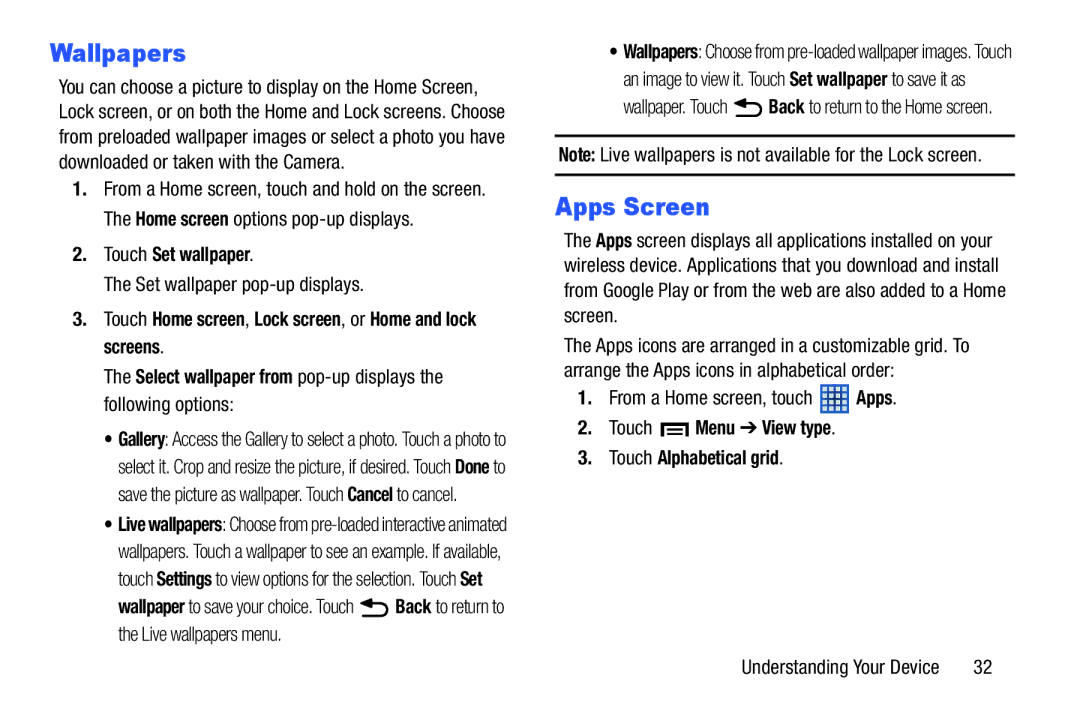Wallpapers
You can choose a picture to display on the Home Screen, Lock screen, or on both the Home and Lock screens. Choose from preloaded wallpaper images or select a photo you have downloaded or taken with the Camera.
1.From a Home screen, touch and hold on the screen. The Home screen options
2.Touch Set wallpaper.
The Set wallpaper pop-up displays.
3.Touch Home screen, Lock screen, or Home and lock screens.
The Select wallpaper from
•Gallery: Access the Gallery to select a photo. Touch a photo to select it. Crop and resize the picture, if desired. Touch Done to save the picture as wallpaper. Touch Cancel to cancel.
•Live wallpapers: Choose from
wallpaper to save your choice. Touch ![]() Back to return to the Live wallpapers menu.
Back to return to the Live wallpapers menu.
•Wallpapers: Choose from
wallpaper. Touch ![]() Back to return to the Home screen.
Back to return to the Home screen.
Note: Live wallpapers is not available for the Lock screen.
Apps Screen
The Apps screen displays all applications installed on your wireless device. Applications that you download and install from Google Play or from the web are also added to a Home screen.
The Apps icons are arranged in a customizable grid. To arrange the Apps icons in alphabetical order:
1.From a Home screen, touch ![]() Apps.
Apps.
2.Touch  Menu ➔ View type.
Menu ➔ View type.
3.Touch Alphabetical grid.
Understanding Your Device | 32 |