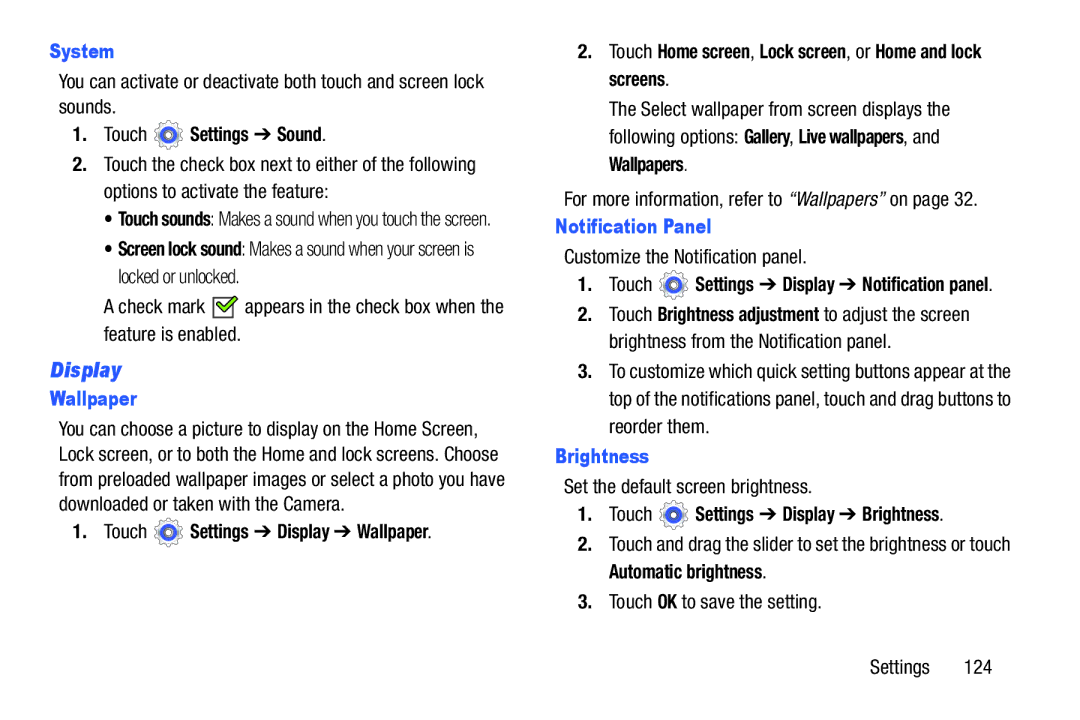System
You can activate or deactivate both touch and screen lock sounds.
1.Touch  Settings ➔ Sound.
Settings ➔ Sound.
2.Touch the check box next to either of the following options to activate the feature:
•Touch sounds: Makes a sound when you touch the screen.
•Screen lock sound: Makes a sound when your screen is locked or unlocked.
A check mark ![]()
![]() appears in the check box when the feature is enabled.
appears in the check box when the feature is enabled.
Display
Wallpaper
You can choose a picture to display on the Home Screen, Lock screen, or to both the Home and lock screens. Choose from preloaded wallpaper images or select a photo you have downloaded or taken with the Camera.
1. Touch ![]() Settings ➔ Display ➔ Wallpaper.
Settings ➔ Display ➔ Wallpaper.
2.Touch Home screen, Lock screen, or Home and lock screens.
The Select wallpaper from screen displays the following options: Gallery, Live wallpapers, and Wallpapers.
For more information, refer to “Wallpapers” on page 32.
Notification Panel
Customize the Notification panel.
1.Touch ![]() Settings ➔ Display ➔ Notification panel.
Settings ➔ Display ➔ Notification panel.
2.Touch Brightness adjustment to adjust the screen brightness from the Notification panel.
3.To customize which quick setting buttons appear at the top of the notifications panel, touch and drag buttons to reorder them.
Brightness
Set the default screen brightness.
1.Touch  Settings ➔ Display ➔ Brightness.
Settings ➔ Display ➔ Brightness.
2.Touch and drag the slider to set the brightness or touch Automatic brightness.
3.Touch OK to save the setting.
Settings 124