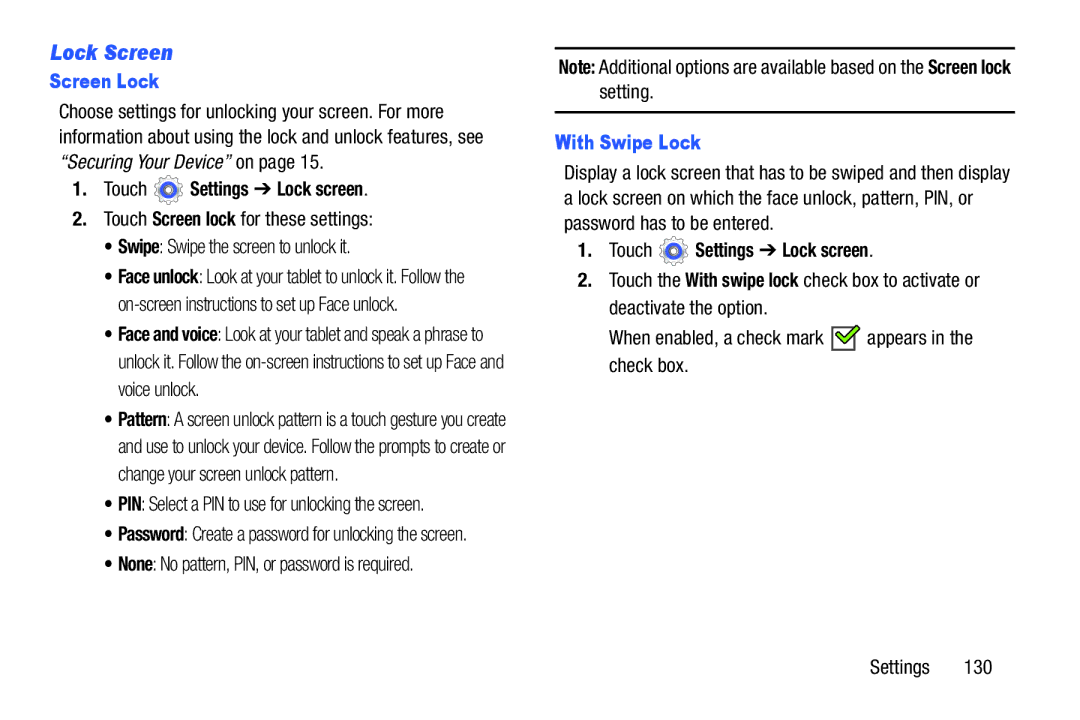Lock Screen
Screen Lock
Choose settings for unlocking your screen. For more information about using the lock and unlock features, see “Securing Your Device” on page 15.
1.Touch  Settings ➔ Lock screen.
Settings ➔ Lock screen.
2.Touch Screen lock for these settings:
•Swipe: Swipe the screen to unlock it.
•Face unlock: Look at your tablet to unlock it. Follow the
•Face and voice: Look at your tablet and speak a phrase to unlock it. Follow the
•Pattern: A screen unlock pattern is a touch gesture you create and use to unlock your device. Follow the prompts to create or change your screen unlock pattern.
•PIN: Select a PIN to use for unlocking the screen.
•Password: Create a password for unlocking the screen.
•None: No pattern, PIN, or password is required.
Note: Additional options are available based on the Screen lock setting.
With Swipe Lock
Display a lock screen that has to be swiped and then display a lock screen on which the face unlock, pattern, PIN, or password has to be entered.
1.Touch ![]() Settings ➔ Lock screen.
Settings ➔ Lock screen.
2.Touch the With swipe lock check box to activate or deactivate the option.
When enabled, a check mark ![]()
![]() appears in the check box.
appears in the check box.
Settings 130