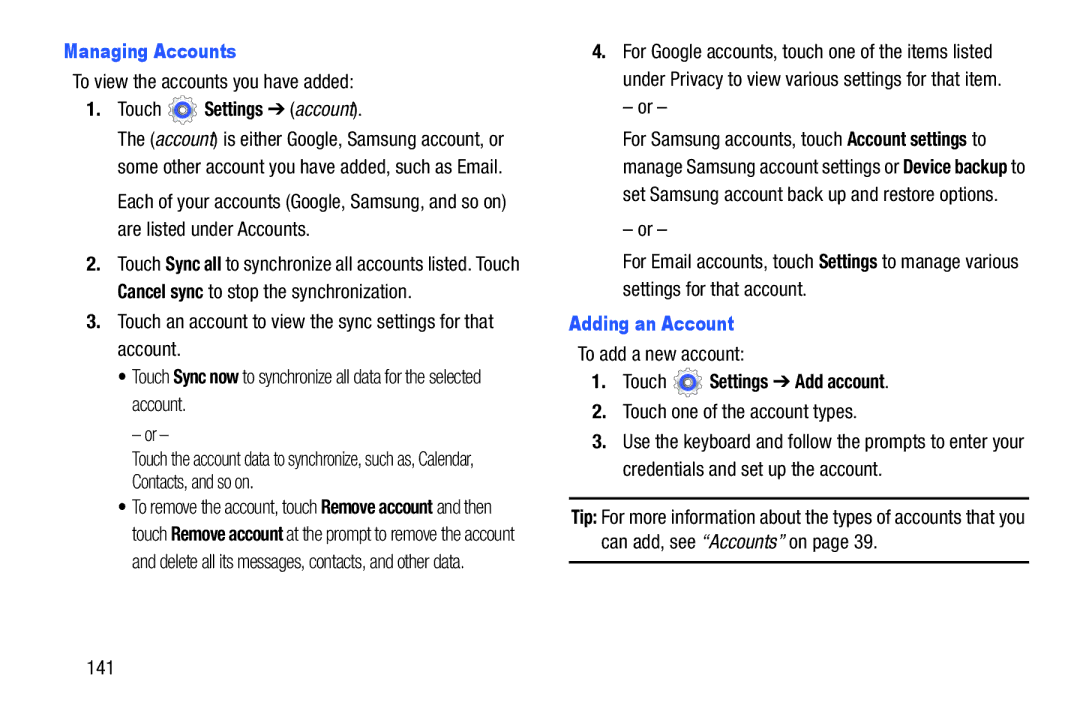Managing Accounts
To view the accounts you have added:
1.Touch  Settings ➔ (account).
Settings ➔ (account).
The (account) is either Google, Samsung account, or some other account you have added, such as Email.
Each of your accounts (Google, Samsung, and so on) are listed under Accounts.
2.Touch Sync all to synchronize all accounts listed. Touch Cancel sync to stop the synchronization.
3.Touch an account to view the sync settings for that account.
•Touch Sync now to synchronize all data for the selected account.
– or –
Touch the account data to synchronize, such as, Calendar, Contacts, and so on.
•To remove the account, touch Remove account and then touch Remove account at the prompt to remove the account and delete all its messages, contacts, and other data.
4.For Google accounts, touch one of the items listed under Privacy to view various settings for that item.
– or –
For Samsung accounts, touch Account settings to manage Samsung account settings or Device backup to set Samsung account back up and restore options.
– or –
For Email accounts, touch Settings to manage various settings for that account.
Adding an Account
To add a new account:
1.Touch  Settings ➔ Add account.
Settings ➔ Add account.
2.Touch one of the account types.
3.Use the keyboard and follow the prompts to enter your credentials and set up the account.
Tip: For more information about the types of accounts that you can add, see “Accounts” on page 39.
141