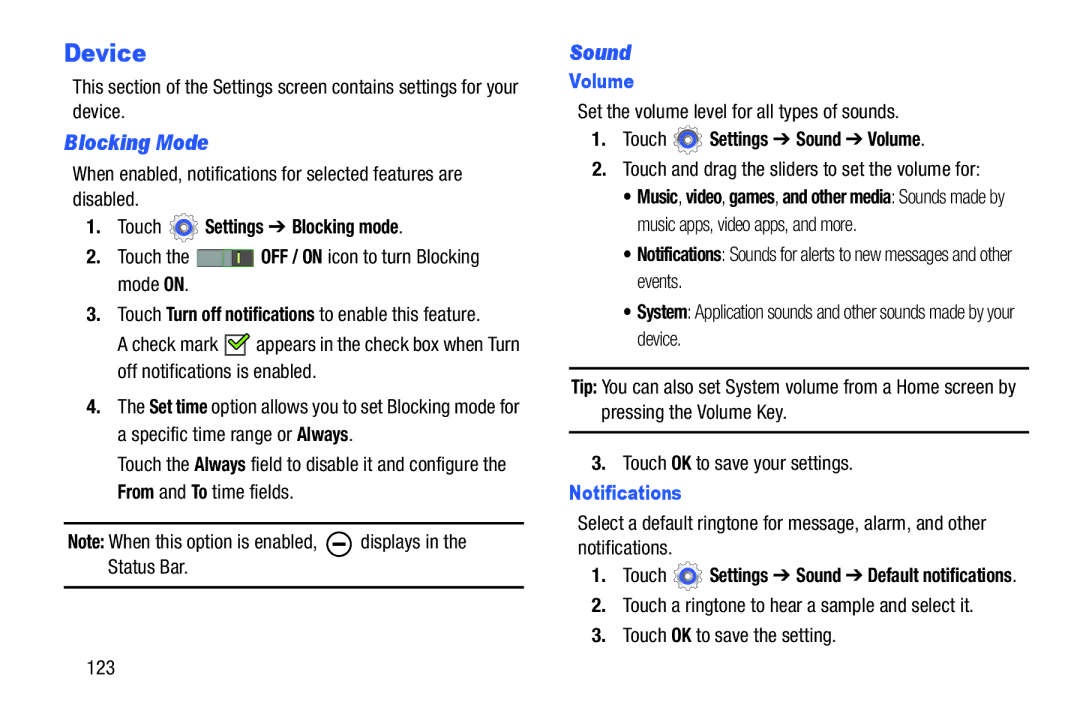Device
This section of the Settings screen contains settings for your device.
Blocking Mode
When enabled, notifications for selected features are disabled.
1.Touch  Settings ➔ Blocking mode.
Settings ➔ Blocking mode.
2.Touch the ![]() OFF / ON icon to turn Blocking mode ON.
OFF / ON icon to turn Blocking mode ON.
3.Touch Turn off notifications to enable this feature.
A check mark ![]()
![]() appears in the check box when Turn off notifications is enabled.
appears in the check box when Turn off notifications is enabled.
4.The Set time option allows you to set Blocking mode for a specific time range or Always.
Touch the Always field to disable it and configure the From and To time fields.
Note: When this option is enabled, |
| displays in the |
| ||
Status Bar. |
|
|
|
|
|
Sound
Volume
Set the volume level for all types of sounds.
1.Touch  Settings ➔ Sound ➔ Volume.
Settings ➔ Sound ➔ Volume.
2.Touch and drag the sliders to set the volume for:
•Music, video, games, and other media: Sounds made by music apps, video apps, and more.
•Notifications: Sounds for alerts to new messages and other events.
•System: Application sounds and other sounds made by your device.
Tip: You can also set System volume from a Home screen by pressing the Volume Key.
3.Touch OK to save your settings.
Notifications
Select a default ringtone for message, alarm, and other notifications.
1.Touch ![]() Settings ➔ Sound ➔ Default notifications.
Settings ➔ Sound ➔ Default notifications.
2.Touch a ringtone to hear a sample and select it.
3.Touch OK to save the setting.
123