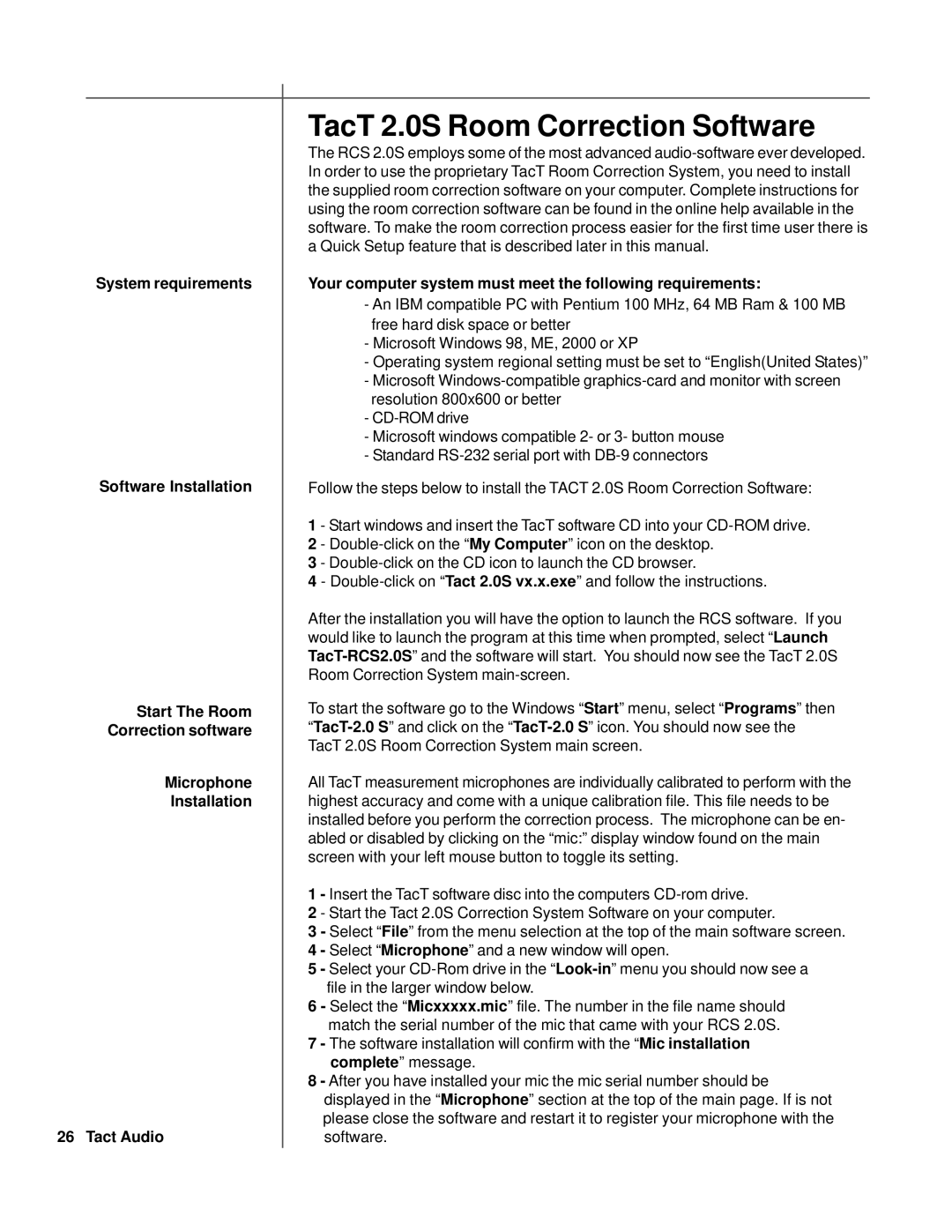System requirements
Software Installation
Start The Room
Correction software
Microphone
Installation
26 Tact Audio
TacT 2.0S Room Correction Software
The RCS 2.0S employs some of the most advanced
Your computer system must meet the following requirements:
-An IBM compatible PC with Pentium 100 MHz, 64 MB Ram & 100 MB free hard disk space or better
-Microsoft Windows 98, ME, 2000 or XP
-Operating system regional setting must be set to “English(United States)”
-Microsoft
-
-Microsoft windows compatible 2- or 3- button mouse
-Standard
Follow the steps below to install the TACT 2.0S Room Correction Software:
1 - Start windows and insert the TacT software CD into your
3 -
4 -
After the installation you will have the option to launch the RCS software. If you would like to launch the program at this time when prompted, select “Launch
To start the software go to the Windows “Start” menu, select “Programs” then
All TacT measurement microphones are individually calibrated to perform with the highest accuracy and come with a unique calibration file. This file needs to be installed before you perform the correction process. The microphone can be en- abled or disabled by clicking on the “mic:” display window found on the main screen with your left mouse button to toggle its setting.
1 - Insert the TacT software disc into the computers
2 - Start the Tact 2.0S Correction System Software on your computer.
3 - Select “File” from the menu selection at the top of the main software screen. 4 - Select “Microphone” and a new window will open.
5 - Select your
6 - Select the “Micxxxxx.mic” file. The number in the file name should match the serial number of the mic that came with your RCS 2.0S.
7 - The software installation will confirm with the “Mic installation complete” message.
8 - After you have installed your mic the mic serial number should be displayed in the “Microphone” section at the top of the main page. If is not please close the software and restart it to register your microphone with the software.