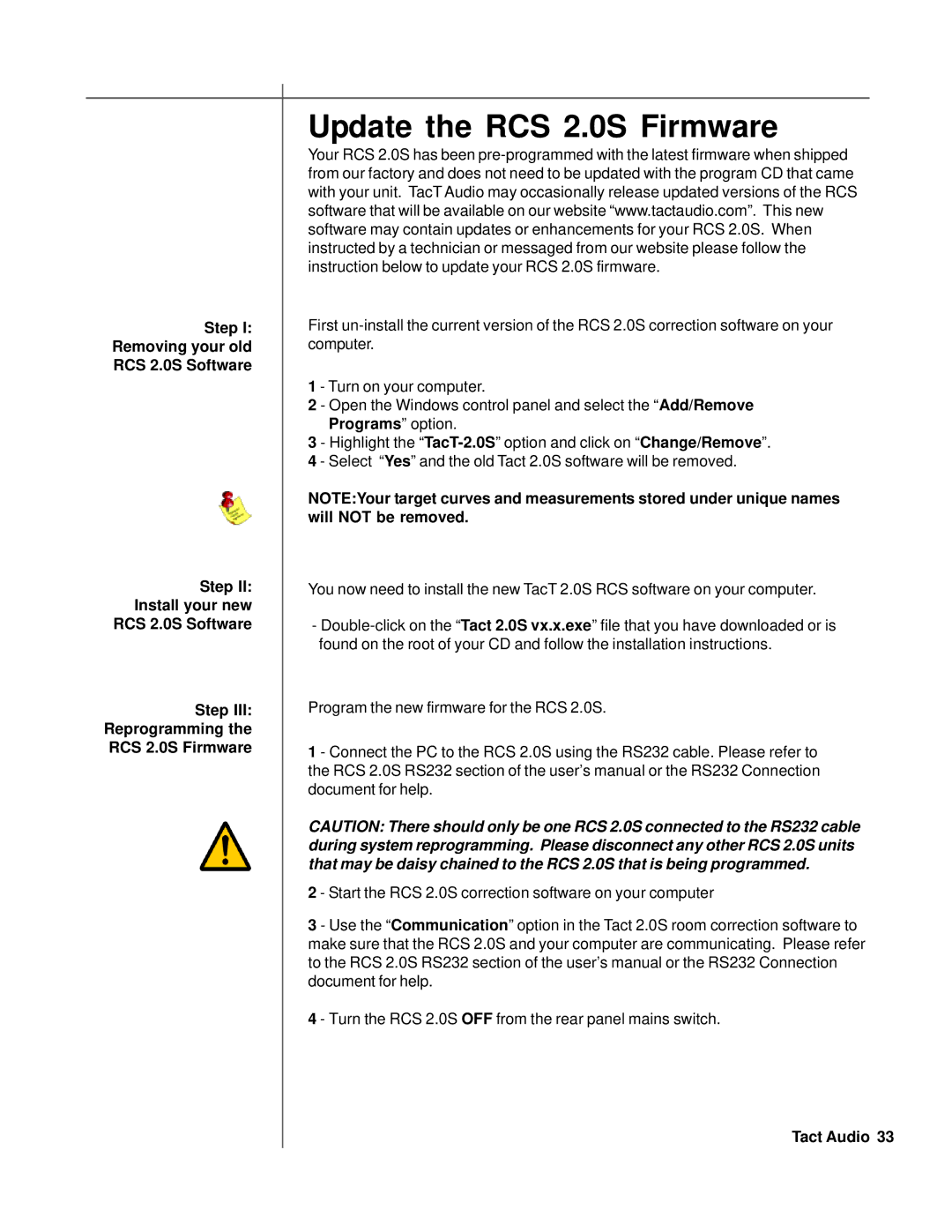Step I: Removing your old RCS 2.0S Software
Step II: Install your new RCS 2.0S Software
Step III:
Reprogramming the
RCS 2.0S Firmware
Update the RCS 2.0S Firmware
Your RCS 2.0S has been
First
1 - Turn on your computer.
2 - Open the Windows control panel and select the “Add/Remove Programs” option.
3- Highlight the
4- Select “Yes” and the old Tact 2.0S software will be removed.
NOTE:Your target curves and measurements stored under unique names will NOT be removed.
You now need to install the new TacT 2.0S RCS software on your computer.
-
Program the new firmware for the RCS 2.0S.
1 - Connect the PC to the RCS 2.0S using the RS232 cable. Please refer to the RCS 2.0S RS232 section of the user’s manual or the RS232 Connection document for help.
CAUTION: There should only be one RCS 2.0S connected to the RS232 cable during system reprogramming. Please disconnect any other RCS 2.0S units that may be daisy chained to the RCS 2.0S that is being programmed.
2 - Start the RCS 2.0S correction software on your computer
3 - Use the “Communication” option in the Tact 2.0S room correction software to make sure that the RCS 2.0S and your computer are communicating. Please refer to the RCS 2.0S RS232 section of the user’s manual or the RS232 Connection document for help.
4 - Turn the RCS 2.0S OFF from the rear panel mains switch.