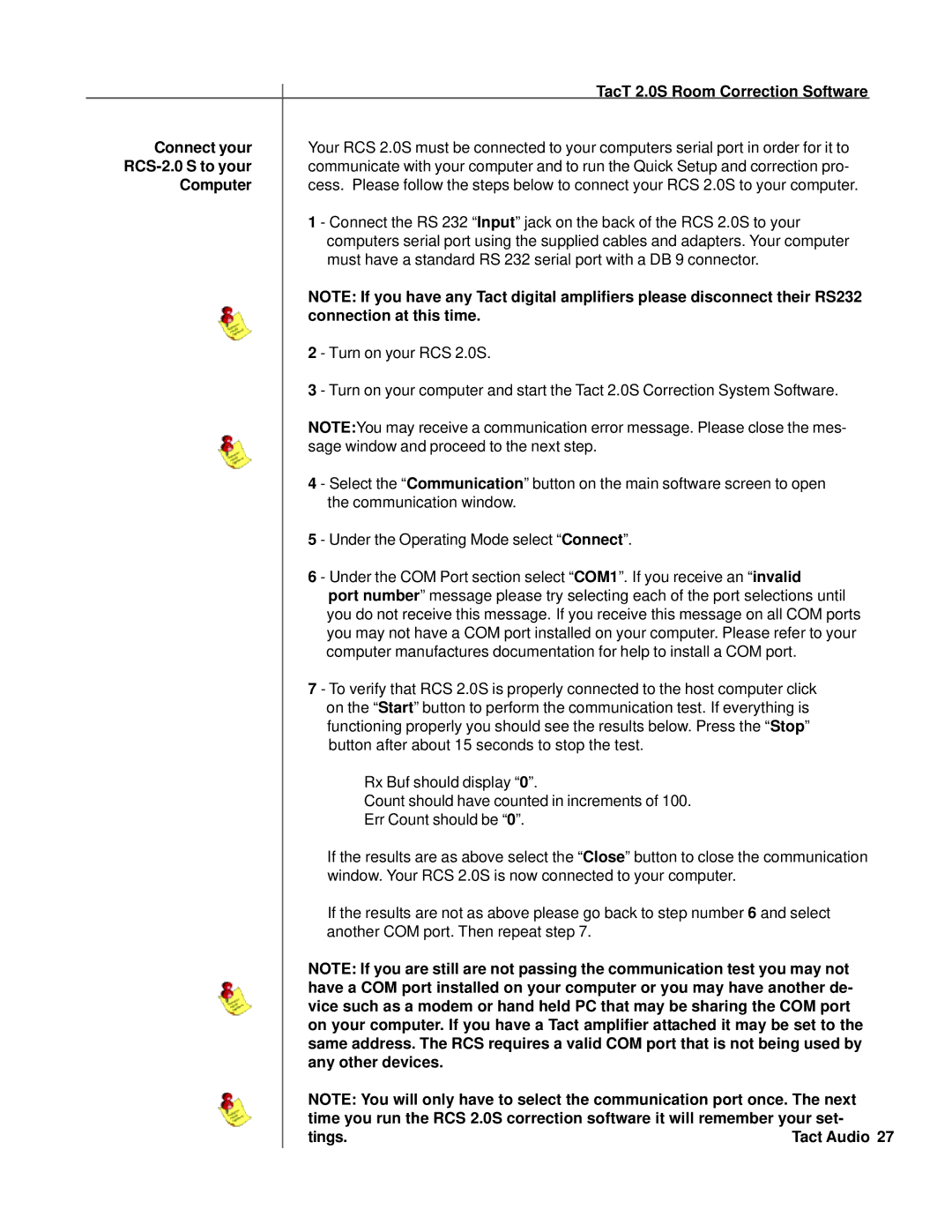| TacT 2.0S Room Correction Software |
Connect your | Your RCS 2.0S must be connected to your computers serial port in order for it to |
| communicate with your computer and to run the Quick Setup and correction pro- |
Computer | cess. Please follow the steps below to connect your RCS 2.0S to your computer. |
| 1 - Connect the RS 232 “Input” jack on the back of the RCS 2.0S to your |
| computers serial port using the supplied cables and adapters. Your computer |
| must have a standard RS 232 serial port with a DB 9 connector. |
| NOTE: If you have any Tact digital amplifiers please disconnect their RS232 |
| connection at this time. |
| 2 - Turn on your RCS 2.0S. |
| 3 - Turn on your computer and start the Tact 2.0S Correction System Software. |
| NOTE:You may receive a communication error message. Please close the mes- |
| sage window and proceed to the next step. |
| 4 - Select the “Communication” button on the main software screen to open |
| the communication window. |
| 5 - Under the Operating Mode select “Connect”. |
| 6 - Under the COM Port section select “COM1”. If you receive an “invalid |
| port number” message please try selecting each of the port selections until |
| you do not receive this message. If you receive this message on all COM ports |
| you may not have a COM port installed on your computer. Please refer to your |
| computer manufactures documentation for help to install a COM port. |
| 7 - To verify that RCS 2.0S is properly connected to the host computer click |
| on the “Start” button to perform the communication test. If everything is |
| functioning properly you should see the results below. Press the “Stop” |
| button after about 15 seconds to stop the test. |
| Rx Buf should display “0”. |
| Count should have counted in increments of 100. |
| Err Count should be “0”. |
| If the results are as above select the “Close” button to close the communication |
| window. Your RCS 2.0S is now connected to your computer. |
| If the results are not as above please go back to step number 6 and select |
| another COM port. Then repeat step 7. |
| NOTE: If you are still are not passing the communication test you may not |
| have a COM port installed on your computer or you may have another de- |
| vice such as a modem or hand held PC that may be sharing the COM port |
| on your computer. If you have a Tact amplifier attached it may be set to the |
| same address. The RCS requires a valid COM port that is not being used by |
| any other devices. |
NOTE: You will only have to select the communication port once. The next time you run the RCS 2.0S correction software it will remember your set-
tings. | Tact Audio 27 |