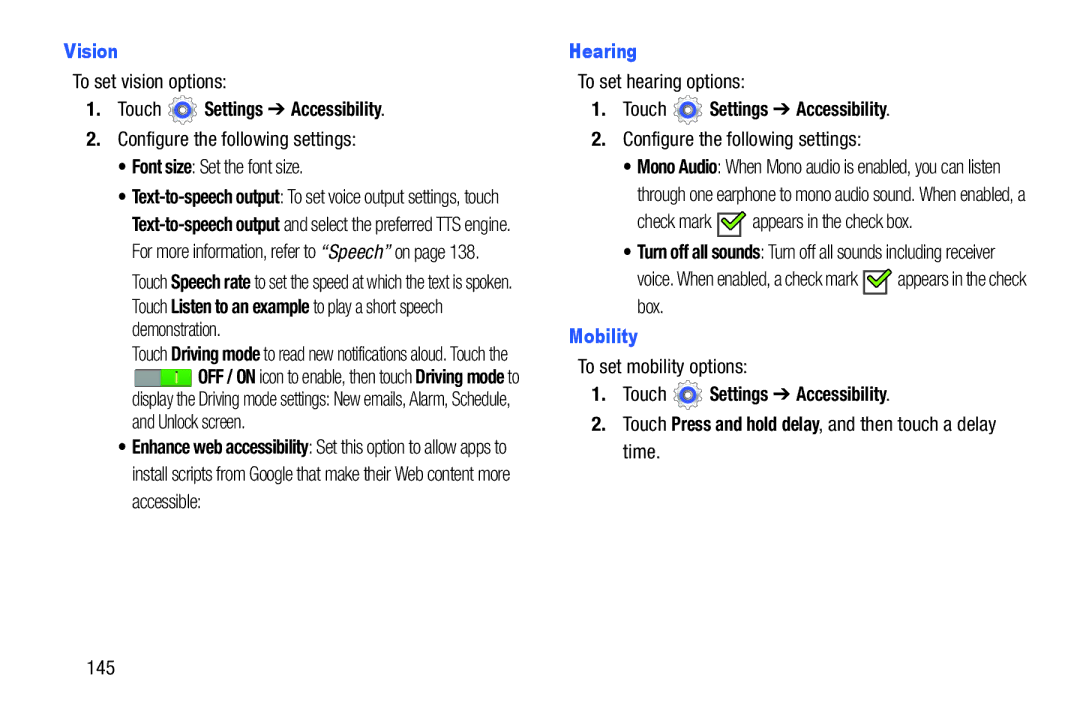Vision
To set vision options:
1.Touch  Settings ➔ Accessibility.
Settings ➔ Accessibility.
2.Configure the following settings:
•Font size: Set the font size.
•
Touch Speech rate to set the speed at which the text is spoken. Touch Listen to an example to play a short speech demonstration.
Touch Driving mode to read new notifications aloud. Touch the
![]() OFF / ON icon to enable, then touch Driving mode to display the Driving mode settings: New emails, Alarm, Schedule, and Unlock screen.
OFF / ON icon to enable, then touch Driving mode to display the Driving mode settings: New emails, Alarm, Schedule, and Unlock screen.
•Enhance web accessibility: Set this option to allow apps to install scripts from Google that make their Web content more accessible:
Hearing
To set hearing options:
1.Touch  Settings ➔ Accessibility.
Settings ➔ Accessibility.
2.Configure the following settings:
•Mono Audio: When Mono audio is enabled, you can listen through one earphone to mono audio sound. When enabled, a
check mark 
 appears in the check box.
appears in the check box.
•Turn off all sounds: Turn off all sounds including receiver
voice. When enabled, a check mark ![]()
![]() appears in the check box.
appears in the check box.
Mobility
To set mobility options:
1.Touch ![]() Settings ➔ Accessibility.
Settings ➔ Accessibility.
2.Touch Press and hold delay, and then touch a delay time.
145