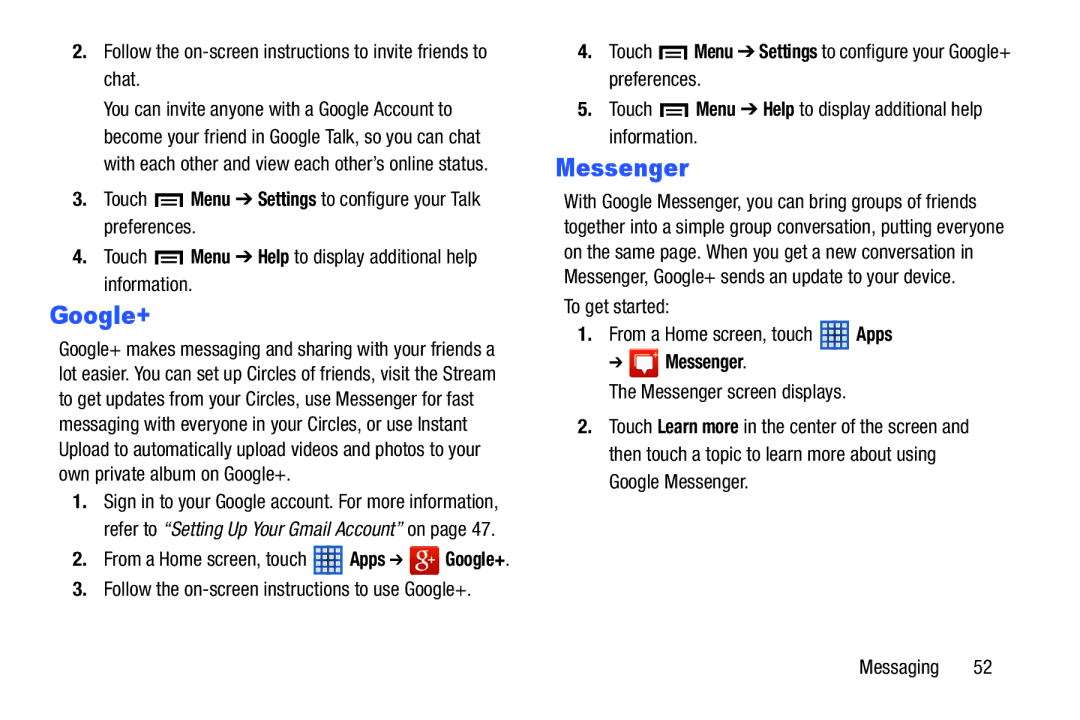2.Follow the on-screen instructions to invite friends to chat.
You can invite anyone with a Google Account to become your friend in Google Talk, so you can chat with each other and view each other’s online status.
3.Touch  Menu ➔ Settings to configure your Talk preferences.
Menu ➔ Settings to configure your Talk preferences.
4.Touch ![]() Menu ➔ Help to display additional help information.
Menu ➔ Help to display additional help information.
Google+
Google+ makes messaging and sharing with your friends a lot easier. You can set up Circles of friends, visit the Stream to get updates from your Circles, use Messenger for fast messaging with everyone in your Circles, or use Instant Upload to automatically upload videos and photos to your own private album on Google+.
1.Sign in to your Google account. For more information, refer to “Setting Up Your Gmail Account” on page 47.
2.From a Home screen, touch ![]() Apps ➔
Apps ➔ ![]() Google+.
Google+.
3.Follow the
4.Touch ![]() Menu ➔ Settings to configure your Google+ preferences.
Menu ➔ Settings to configure your Google+ preferences.
5.Touch ![]() Menu ➔ Help to display additional help information.
Menu ➔ Help to display additional help information.
Messenger
With Google Messenger, you can bring groups of friends together into a simple group conversation, putting everyone on the same page. When you get a new conversation in Messenger, Google+ sends an update to your device.
To get started:
1.From a Home screen, touch ![]() Apps
Apps
➔  Messenger.
Messenger.
The Messenger screen displays.
2.Touch Learn more in the center of the screen and then touch a topic to learn more about using Google Messenger.
Messaging 52