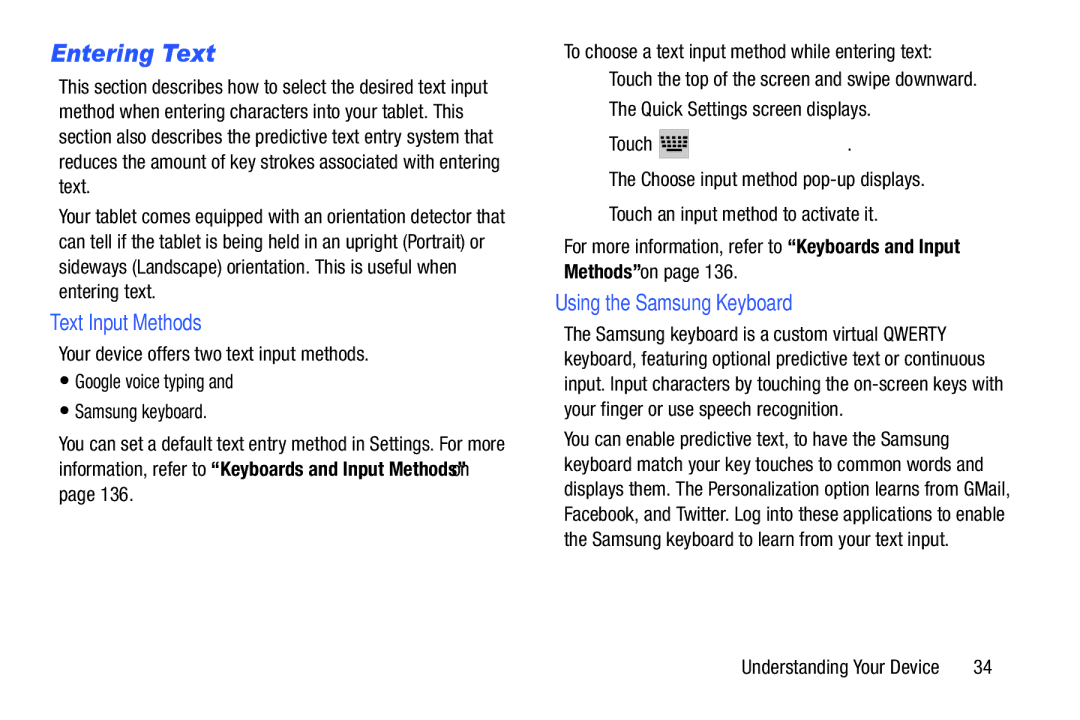Entering Text
This section describes how to select the desired text input method when entering characters into your tablet. This section also describes the predictive text entry system that reduces the amount of key strokes associated with entering text.
Your tablet comes equipped with an orientation detector that can tell if the tablet is being held in an upright (Portrait) or sideways (Landscape) orientation. This is useful when entering text.
Text Input Methods
Your device offers two text input methods.
•Google voice typing and
•Samsung keyboard.
You can set a default text entry method in Settings. For more information, refer to “Keyboards and Input Methods” on page 136.
To choose a text input method while entering text:
1.Touch the top of the screen and swipe downward. The Quick Settings screen displays.
Touch  Choose input method.
Choose input method.
The Choose input method
2.Touch an input method to activate it.
For more information, refer to “Keyboards and Input Methods” on page 136.
Using the Samsung Keyboard
The Samsung keyboard is a custom virtual QWERTY keyboard, featuring optional predictive text or continuous input. Input characters by touching the
You can enable predictive text, to have the Samsung keyboard match your key touches to common words and displays them. The Personalization option learns from GMail, Facebook, and Twitter. Log into these applications to enable the Samsung keyboard to learn from your text input.
Understanding Your Device | 34 |